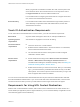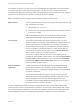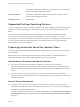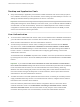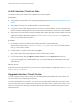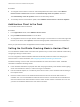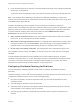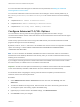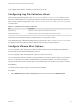User manual
Table Of Contents
- VMware Horizon Client for Mac Installation and Setup Guide
- Contents
- VMware Horizon Client for Mac Installation and Setup Guide
- Setup and Installation
- System Requirements for Mac Clients
- System Requirements for Real-Time Audio-Video
- Smart Card Authentication Requirements
- Touch ID Authentication Requirements
- Requirements for Using URL Content Redirection
- Requirements for Using Skype for Business with Horizon Client
- Requirements for the Session Collaboration Feature
- Supported Desktop Operating Systems
- Preparing Connection Server for Horizon Client
- Install Horizon Client on Mac
- Upgrade Horizon Client Online
- Add Horizon Client to the Dock
- Setting the Certificate Checking Mode in Horizon Client
- Configure Advanced TLS/SSL Options
- Configuring Log File Collection Values
- Configure VMware Blast Options
- Horizon Client Data Collected by VMware
- Using URIs to Configure Horizon Client
- Managing Remote Desktop and Published Application Connections
- Configure Horizon Client to Select a Smart Card Certificate
- Connect to a Remote Desktop or Application
- Share Access to Local Folders and Drives with Client Drive Redirection
- Clicking URL Links That Open Outside of Horizon Client
- Open a Recent Remote Desktop or Application
- Using a Touch Bar with Server, Desktop, and Application Connections
- Connecting to a Server When Horizon Client Starts
- Configure Horizon Client to Forget the Server User Name and Domain
- Hide the VMware Horizon Client Window
- Create Keyboard Shortcut Mappings
- Modify the Horizon Client Mouse Shortcut Mappings
- Modify the Horizon Client Shortcuts for Windows Actions
- Searching for Desktops or Applications
- Select a Favorite Remote Desktop or Application
- Switch Remote Desktops or Published Applications
- Log Off or Disconnect
- Autoconnect to a Remote Desktop
- Configure Reconnect Behavior for Remote Applications
- Removing a Server Shortcut From the Home Window
- Reordering Shortcuts
- Using Drag and Drop with Shortcuts and URIs
- Using a Microsoft Windows Desktop or Application on a Mac
- Feature Support Matrix for Mac
- Internationalization
- Monitors and Screen Resolution
- Using Exclusive Mode
- Use USB Redirection to Connect USB Devices
- Using the Real-Time Audio-Video Feature for Webcams and Microphones
- Using the Session Collaboration Feature
- Copying and Pasting Text and Images
- Dragging and Dropping Text and Images
- Using Published Applications
- Saving Documents in a Published Application
- Using a Touch Bar with Remote Desktops and Applications
- Printing from a Remote Desktop or Published Application
- PCoIP Client-Side Image Cache
- Troubleshooting Horizon Client
For more information about the types of verification checks performed, see Setting the Certificate
Checking Mode in Horizon Client.
You can set the verification mode so that end users cannot change it. Set the "Security Mode" key in
the /Library/Preferences/com.vmware.horizon.plist file on Mac clients to one of the following
values:
n
1 implements Never connect to untrusted servers.
n
2 implements Warn before connecting to untrusted servers.
n
3 implements Do not verify server identity certificates.
Configure Advanced TLS/SSL Options
You can select the security protocols and cryptographic algorithms that are used to encrypt
communications between Horizon Client and Horizon servers and between Horizon Client and the agent
in the remote desktop.
These security options are also used to encrypt the USB channel (communication between the USB
plugin and the agent on the remote desktop).
By default, TLSv1.0, TLSv1.1, and TLSv1.2 are enabled. SSL v2.0 and 3.0 are not supported. The default
cipher control string is "!aNULL:kECDH+AESGCM:ECDH+AESGCM:RSA+AESGCM:kECDH
+AES:ECDH+AES:RSA+AES".
Note If TLSv1.0 and RC4 are disabled, USB redirection does not work when users are connected to
Windows XP remote desktops. Be aware of the security risk if you choose to make this feature work by
enabling TLSv1.0 and RC4.
If you configure a security protocol for Horizon Client that is not enabled on the Horizon server to which
the client connects, a TLS/SSL error occurs and the connection fails.
Important At least one of the protocol versions that you enable in Horizon Client must also be enabled
on the remote desktop. Otherwise, USB devices cannot be redirected to the remote desktop.
For information about configuring the security protocols that are accepted by Connection Server
instances, see the View Security document.
Procedure
1 Select VMware Horizon Client > Preferences from the menu bar, click Security, and click
Advanced.
2 To enable or disable a security protocol, select the check box next to the security protocol name.
3 To change the cipher control string, replace the default string.
4 (Optional) If you need to revert to the default settings, click Restore Defaults.
5 Click Confirm to save your changes.
VMware Horizon Client for Mac Installation and Setup Guide
VMware, Inc. 19