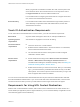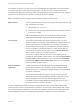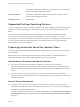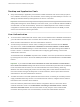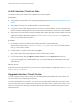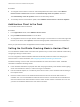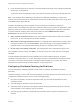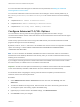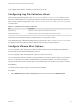User manual
Table Of Contents
- VMware Horizon Client for Mac Installation and Setup Guide
- Contents
- VMware Horizon Client for Mac Installation and Setup Guide
- Setup and Installation
- System Requirements for Mac Clients
- System Requirements for Real-Time Audio-Video
- Smart Card Authentication Requirements
- Touch ID Authentication Requirements
- Requirements for Using URL Content Redirection
- Requirements for Using Skype for Business with Horizon Client
- Requirements for the Session Collaboration Feature
- Supported Desktop Operating Systems
- Preparing Connection Server for Horizon Client
- Install Horizon Client on Mac
- Upgrade Horizon Client Online
- Add Horizon Client to the Dock
- Setting the Certificate Checking Mode in Horizon Client
- Configure Advanced TLS/SSL Options
- Configuring Log File Collection Values
- Configure VMware Blast Options
- Horizon Client Data Collected by VMware
- Using URIs to Configure Horizon Client
- Managing Remote Desktop and Published Application Connections
- Configure Horizon Client to Select a Smart Card Certificate
- Connect to a Remote Desktop or Application
- Share Access to Local Folders and Drives with Client Drive Redirection
- Clicking URL Links That Open Outside of Horizon Client
- Open a Recent Remote Desktop or Application
- Using a Touch Bar with Server, Desktop, and Application Connections
- Connecting to a Server When Horizon Client Starts
- Configure Horizon Client to Forget the Server User Name and Domain
- Hide the VMware Horizon Client Window
- Create Keyboard Shortcut Mappings
- Modify the Horizon Client Mouse Shortcut Mappings
- Modify the Horizon Client Shortcuts for Windows Actions
- Searching for Desktops or Applications
- Select a Favorite Remote Desktop or Application
- Switch Remote Desktops or Published Applications
- Log Off or Disconnect
- Autoconnect to a Remote Desktop
- Configure Reconnect Behavior for Remote Applications
- Removing a Server Shortcut From the Home Window
- Reordering Shortcuts
- Using Drag and Drop with Shortcuts and URIs
- Using a Microsoft Windows Desktop or Application on a Mac
- Feature Support Matrix for Mac
- Internationalization
- Monitors and Screen Resolution
- Using Exclusive Mode
- Use USB Redirection to Connect USB Devices
- Using the Real-Time Audio-Video Feature for Webcams and Microphones
- Using the Session Collaboration Feature
- Copying and Pasting Text and Images
- Dragging and Dropping Text and Images
- Using Published Applications
- Saving Documents in a Published Application
- Using a Touch Bar with Remote Desktops and Applications
- Printing from a Remote Desktop or Published Application
- PCoIP Client-Side Image Cache
- Troubleshooting Horizon Client
Requirements for Using Skype for Business with
Horizon Client
An end user can run Skype for Business inside a virtual desktop without negatively affecting the virtual
infrastructure and overloading the network. All media processing takes place on the client machine,
instead of in the virtual desktop, during Skype audio and video calls.
To use this feature, the VMware Horizon Virtualization Pack for Skype for Business software must be
installed on the client machine. This software is installed by default during Horizon Client for Mac
installation.
A Horizon administrator must also install the VMware Virtualization Pack for Skype for Business feature
on the virtual desktop during Horizon Agent installation. For information about installing Horizon Agent,
see the Setting Up Virtual Desktops in Horizon 7 document.
For complete requirements, see "Configure Skype for Business" in the Configuring Remote Desktop
Features in Horizon 7 document.
Requirements for the Session Collaboration Feature
With the Session Collaboration feature, users can invite other users to join an existing Windows remote
desktop session. To support the Session Collaboration feature, your Horizon deployment must meet
certain requirements.
Session collaborators To join a collaborative session, a user must have Horizon Client 4.7 or later
for Windows, Mac, or Linux installed on the client system, or must use
HTML Access 4.7 or later.
Windows remote
desktops
n
Horizon Agent 7.4 or later must be installed in the virtual desktop, or on
the RDS host for published desktops.
n
The Session Collaboration feature must be enabled at the desktop pool
or farm level. For information about enabling the Session Collaboration
feature for desktop pools, see the Setting Up Virtual Desktops in
Horizon 7 document. For information about enabling the Session
Collaboration feature for a farm, see the Setting Up Published
Desktops and Applications in Horizon 7 document.
You can use group policy settings to configure the Session Collaboration
feature. For information, see the Configuring Remote Desktop Features in
Horizon 7 document.
VMware Horizon Client for Mac Installation and Setup Guide
VMware, Inc. 13