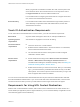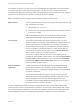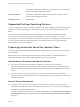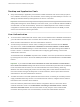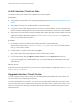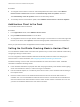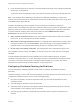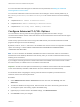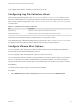User manual
Table Of Contents
- VMware Horizon Client for Mac Installation and Setup Guide
- Contents
- VMware Horizon Client for Mac Installation and Setup Guide
- Setup and Installation
- System Requirements for Mac Clients
- System Requirements for Real-Time Audio-Video
- Smart Card Authentication Requirements
- Touch ID Authentication Requirements
- Requirements for Using URL Content Redirection
- Requirements for Using Skype for Business with Horizon Client
- Requirements for the Session Collaboration Feature
- Supported Desktop Operating Systems
- Preparing Connection Server for Horizon Client
- Install Horizon Client on Mac
- Upgrade Horizon Client Online
- Add Horizon Client to the Dock
- Setting the Certificate Checking Mode in Horizon Client
- Configure Advanced TLS/SSL Options
- Configuring Log File Collection Values
- Configure VMware Blast Options
- Horizon Client Data Collected by VMware
- Using URIs to Configure Horizon Client
- Managing Remote Desktop and Published Application Connections
- Configure Horizon Client to Select a Smart Card Certificate
- Connect to a Remote Desktop or Application
- Share Access to Local Folders and Drives with Client Drive Redirection
- Clicking URL Links That Open Outside of Horizon Client
- Open a Recent Remote Desktop or Application
- Using a Touch Bar with Server, Desktop, and Application Connections
- Connecting to a Server When Horizon Client Starts
- Configure Horizon Client to Forget the Server User Name and Domain
- Hide the VMware Horizon Client Window
- Create Keyboard Shortcut Mappings
- Modify the Horizon Client Mouse Shortcut Mappings
- Modify the Horizon Client Shortcuts for Windows Actions
- Searching for Desktops or Applications
- Select a Favorite Remote Desktop or Application
- Switch Remote Desktops or Published Applications
- Log Off or Disconnect
- Autoconnect to a Remote Desktop
- Configure Reconnect Behavior for Remote Applications
- Removing a Server Shortcut From the Home Window
- Reordering Shortcuts
- Using Drag and Drop with Shortcuts and URIs
- Using a Microsoft Windows Desktop or Application on a Mac
- Feature Support Matrix for Mac
- Internationalization
- Monitors and Screen Resolution
- Using Exclusive Mode
- Use USB Redirection to Connect USB Devices
- Using the Real-Time Audio-Video Feature for Webcams and Microphones
- Using the Session Collaboration Feature
- Copying and Pasting Text and Images
- Dragging and Dropping Text and Images
- Using Published Applications
- Saving Documents in a Published Application
- Using a Touch Bar with Remote Desktops and Applications
- Printing from a Remote Desktop or Published Application
- PCoIP Client-Side Image Cache
- Troubleshooting Horizon Client
For example, an end user can click a link in the native Microsoft Word application on the client and the
link opens in the remote Internet Explorer application, or an end user can click a link in the remote
Internet Explorer application and the link opens in a native browser on the client machine. Any number of
protocols can be configured for redirection, including HTTP, mailto, and callto.
Note The callto protocol is not supported for redirection with the Chrome browser.
Web browsers The supported browsers in which you can type or click a URL and have that
URL redirected are as follows:
n
Internet Explorer 9, 10, and 11
n
Chrome 60.0.3112.101 (Official Build), 64-bit or 32-bit (requires Horizon
7 version 7.4 or later)
URL Content Redirection does not work for links clicked from inside
Windows 10 universal apps, including the Microsoft Edge Browser.
Client system To use URL Content Redirection with the Chrome browser, you must
enable the VMware Horizon URL Content Redirection Helper extension for
Chrome. This extension is installed when you connect to a Connection
Server instance on which URL Content Redirection rules are configured,
but it is not enabled. To enable the extension, restart Chrome after you
connect to the Connection Server instance and click Enable Extension
when Chrome prompts you to enable the extension.
The first time a URL is redirected from the Chrome browser, you are
prompted to open the URL in Horizon Client. You must click Open VMware
Horizon Client for URL redirection to occur. If you select the Remember
my choice for VMware Horizon Client links check box (recommended),
this prompt does not appear again.
Remote desktop or
application
A Horizon administrator must enable URL Content Redirection during
Horizon Agent installation. For information, see the Setting Up Virtual
Desktops in Horizon 7 or Setting Up Published Desktops and Applications
in Horizon 7 documents.
To use URL Content Redirection with the Chrome browser, a Horizon
administrator must install and enable the VMware Horizon URL Content
Redirection Helper extension on the Windows agent machine. For
information, see the Configuring Remote Desktop Features in Horizon 7
document for Horizon 7 version 7.4 or later.
A Horizon administrator must also configure settings that specify how Horizon Client redirects URL
content from the client to a remote desktop or application, or how Horizon Agent redirects URL content
from a remote desktop or application to the client. For complete information, see the "Configuring URL
Content Redirection" topic in the Configuring Remote Desktop Features in Horizon 7 document.
VMware Horizon Client for Mac Installation and Setup Guide
VMware, Inc. 12