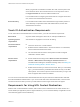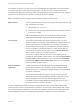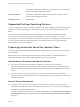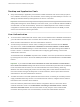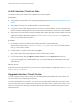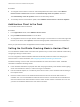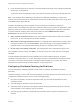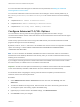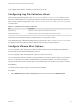User manual
Table Of Contents
- VMware Horizon Client for Mac Installation and Setup Guide
- Contents
- VMware Horizon Client for Mac Installation and Setup Guide
- Setup and Installation
- System Requirements for Mac Clients
- System Requirements for Real-Time Audio-Video
- Smart Card Authentication Requirements
- Touch ID Authentication Requirements
- Requirements for Using URL Content Redirection
- Requirements for Using Skype for Business with Horizon Client
- Requirements for the Session Collaboration Feature
- Supported Desktop Operating Systems
- Preparing Connection Server for Horizon Client
- Install Horizon Client on Mac
- Upgrade Horizon Client Online
- Add Horizon Client to the Dock
- Setting the Certificate Checking Mode in Horizon Client
- Configure Advanced TLS/SSL Options
- Configuring Log File Collection Values
- Configure VMware Blast Options
- Horizon Client Data Collected by VMware
- Using URIs to Configure Horizon Client
- Managing Remote Desktop and Published Application Connections
- Configure Horizon Client to Select a Smart Card Certificate
- Connect to a Remote Desktop or Application
- Share Access to Local Folders and Drives with Client Drive Redirection
- Clicking URL Links That Open Outside of Horizon Client
- Open a Recent Remote Desktop or Application
- Using a Touch Bar with Server, Desktop, and Application Connections
- Connecting to a Server When Horizon Client Starts
- Configure Horizon Client to Forget the Server User Name and Domain
- Hide the VMware Horizon Client Window
- Create Keyboard Shortcut Mappings
- Modify the Horizon Client Mouse Shortcut Mappings
- Modify the Horizon Client Shortcuts for Windows Actions
- Searching for Desktops or Applications
- Select a Favorite Remote Desktop or Application
- Switch Remote Desktops or Published Applications
- Log Off or Disconnect
- Autoconnect to a Remote Desktop
- Configure Reconnect Behavior for Remote Applications
- Removing a Server Shortcut From the Home Window
- Reordering Shortcuts
- Using Drag and Drop with Shortcuts and URIs
- Using a Microsoft Windows Desktop or Application on a Mac
- Feature Support Matrix for Mac
- Internationalization
- Monitors and Screen Resolution
- Using Exclusive Mode
- Use USB Redirection to Connect USB Devices
- Using the Real-Time Audio-Video Feature for Webcams and Microphones
- Using the Session Collaboration Feature
- Copying and Pasting Text and Images
- Dragging and Dropping Text and Images
- Using Published Applications
- Saving Documents in a Published Application
- Using a Touch Bar with Remote Desktops and Applications
- Printing from a Remote Desktop or Published Application
- PCoIP Client-Side Image Cache
- Troubleshooting Horizon Client
When you generate a certificate for a blank PIV card, enter the path to the
server truststore file on the Connection Server or security server host on
the Crypto Provider tab in the PIV Data Generator tool.
For information about configuring Connection Server to support smart card
use, see the View Administration document.
Active Directory For information about tasks that an administrator might need to perform in
Active Directory to implement smart card authentication, see the View
Administration document.
Touch ID Authentication Requirements
To use Touch ID for user authentication in Horizon Client, you must meet certain requirements.
Mac models Any Mac model that supports Touch ID, for example, MacBook Pro.
Operating system
requirements
Add at least one fingerprint in the Touch ID setting.
Connection Server
requirements
n
Horizon 6 version 6.2 or a later release.
n
Enable biometric authentication in Connection Server. For information,
see the View Administration document.
n
The Connection Server instance must present a valid root-signed
certificate to Horizon Client.
Horizon Client
requirements
n
Set the certificate checking mode to Never connect to untrusted
servers or Warn before connecting to untrusted servers. For
information about setting the certificate checking mode, see Setting the
Certificate Checking Mode in Horizon Client.
n
Enable Touch ID when you connect to the server. After you successfully
log in, your Active Directory credentials are stored securely on the Mac
client system. The Touch ID option is shown the first time you log in and
does not appear after Touch ID is enabled.
You can use Touch ID with smart card authentication and as part of two-factor authentication with RSA
SecurID and RADIUS authentication. If you use Touch ID with smart card authentication, Horizon Client
connects to the server after you enter your PIN and the Touch ID login screen does not appear.
Requirements for Using URL Content Redirection
With the URL Content Redirection feature, URL content can be redirected from the client machine to a
remote desktop or application (client-to-agent redirection), or from a remote desktop or application to the
client machine (agent-to-client redirection).
VMware Horizon Client for Mac Installation and Setup Guide
VMware, Inc. 11