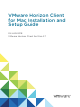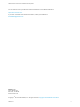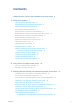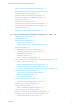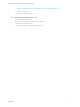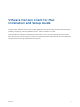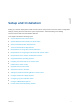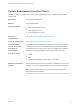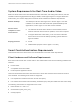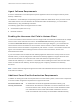User manual
Table Of Contents
- VMware Horizon Client for Mac Installation and Setup Guide
- Contents
- VMware Horizon Client for Mac Installation and Setup Guide
- Setup and Installation
- System Requirements for Mac Clients
- System Requirements for Real-Time Audio-Video
- Smart Card Authentication Requirements
- Touch ID Authentication Requirements
- Requirements for Using URL Content Redirection
- Requirements for Using Skype for Business with Horizon Client
- Requirements for the Session Collaboration Feature
- Supported Desktop Operating Systems
- Preparing Connection Server for Horizon Client
- Install Horizon Client on Mac
- Upgrade Horizon Client Online
- Add Horizon Client to the Dock
- Setting the Certificate Checking Mode in Horizon Client
- Configure Advanced TLS/SSL Options
- Configuring Log File Collection Values
- Configure VMware Blast Options
- Horizon Client Data Collected by VMware
- Using URIs to Configure Horizon Client
- Managing Remote Desktop and Published Application Connections
- Configure Horizon Client to Select a Smart Card Certificate
- Connect to a Remote Desktop or Application
- Share Access to Local Folders and Drives with Client Drive Redirection
- Clicking URL Links That Open Outside of Horizon Client
- Open a Recent Remote Desktop or Application
- Using a Touch Bar with Server, Desktop, and Application Connections
- Connecting to a Server When Horizon Client Starts
- Configure Horizon Client to Forget the Server User Name and Domain
- Hide the VMware Horizon Client Window
- Create Keyboard Shortcut Mappings
- Modify the Horizon Client Mouse Shortcut Mappings
- Modify the Horizon Client Shortcuts for Windows Actions
- Searching for Desktops or Applications
- Select a Favorite Remote Desktop or Application
- Switch Remote Desktops or Published Applications
- Log Off or Disconnect
- Autoconnect to a Remote Desktop
- Configure Reconnect Behavior for Remote Applications
- Removing a Server Shortcut From the Home Window
- Reordering Shortcuts
- Using Drag and Drop with Shortcuts and URIs
- Using a Microsoft Windows Desktop or Application on a Mac
- Feature Support Matrix for Mac
- Internationalization
- Monitors and Screen Resolution
- Using Exclusive Mode
- Use USB Redirection to Connect USB Devices
- Using the Real-Time Audio-Video Feature for Webcams and Microphones
- Using the Session Collaboration Feature
- Copying and Pasting Text and Images
- Dragging and Dropping Text and Images
- Using Published Applications
- Saving Documents in a Published Application
- Using a Touch Bar with Remote Desktops and Applications
- Printing from a Remote Desktop or Published Application
- PCoIP Client-Side Image Cache
- Troubleshooting Horizon Client
Agent Software Requirements
A Horizon administrator must install product-specific application drivers on the agent machine (virtual
desktop or RDS host).
For Windows 7 virtual desktops, the operating system installs the related driver when you insert a smart
card reader and PIV card. For Windows XP and Windows Vista virtual desktops, you can install the
related driver by using ActivIdentify ActivClient.
The following agent drivers are supported for PIV cards:
n
Charismathics (CSTC PIV 5.2.2)
n
Microsoft minidriver
Enabling the Username Hint Field in Horizon Client
In some environments, smart card users can use a single smart card certificate to authenticate to multiple
user accounts. Users enter their user name in the Username hint field during smart card sign-in.
To make the Username hint field appear on the Horizon Client login dialog box, you must enable the
smart card user name hints feature for the Connection Server instance in Horizon Administrator. The
smart card user name hints feature is supported only with Horizon 7 version 7.0.2 and later servers and
agents. For information about enabling the smart card user name hints feature, see the View
Administration document.
If your environment uses an Unified Access Gateway appliance rather than a security server for secure
external access, you must configure the Unified Access Gateway appliance to support the smart card
user name hints feature. The smart card user name hints feature is supported only with
Unified Access Gateway 2.7.2 and later. For information about enabling the smart card user name hints
feature in Unified Access Gateway, see the Deploying and Configuring Unified Access Gateway
document.
Note Horizon Client still supports single-account smart card certificates when the smart card user name
hints feature is enabled.
Additional Smart Card Authentication Requirements
In addition to meeting the smart card requirements for Horizon Client systems, other Horizon components
must meet certain configuration requirements to support smart cards.
Connection Server and
security server hosts
An administrator must add all applicable Certificate Authority (CA)
certificates for all trusted user certificates to a server truststore file on the
Connection Server host or security server host. These certificates include
root certificates and must include intermediate certificates if the user's
smart card certificate was issued by an intermediate certificate authority.
VMware Horizon Client for Mac Installation and Setup Guide
VMware, Inc. 10