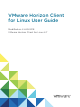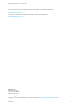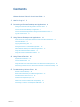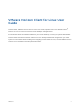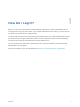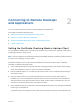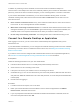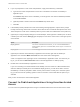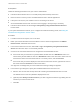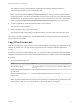User manual
Table Of Contents
- VMware Horizon Client for Linux User Guide
- Contents
- VMware Horizon Client for Linux User Guide
- How Do I Log In?
- Connecting to Remote Desktops and Applications
- Using Remote Desktops and Applications
- Using External Devices
- Troubleshooting Horizon Client
Prerequisites
Obtain the following information from your Horizon administrator:
n
Instructions about whether to turn on a VPN (virtual private network) connection.
n
Name of server on which you have unauthenticated access to remote applications.
n
If the port is not 443, the port number to use for connecting to the server.
n
An Unauthenticated Access user account to use for logging in anonymously, if necessary.
n
Instructions about whether to select Log in anonymously using Unauthenticated Access in
Horizon Client.
If your system administrator instructs you to configure the certificate checking mode, see Setting the
Certificate Checking Mode in Horizon Client.
Procedure
1 If a VPN connection is required, turn on the VPN.
2 Either open a terminal window and enter vmware-view or search the applications for VMware
Horizon Client, and double-click the icon.
3 In the Horizon Client home screen, select File > Log in anonymously using Unauthenticated
Access from the menu bar, if it is not already selected.
4 Connect to the Connection Server that is configured for unauthenticated access.
n
If the server that you need has not yet been added, double-click the + Add Server button if no
servers have yet been added or click the + New Server button in the menu bar to add a new one,
and enter the name of the Connection Server or a security server, and click Connect.
n
If the server that you need is displayed in the Horizon Client home screen, right-click the icon for
the server and select Connect from the context menu.
You might see a message that you must confirm before the login dialog box appears.
5 In the Server Login dialog box, specify the unauthenticated access account to use.
a Select a user account from the drop-down list of existing unauthenticated access accounts.
The default user account has (default) displayed next to it.
b (Optional) Click Always use this account if you want to bypass the Server Login dialog box the
next time you connect to the server.
c Click OK.
VMware Horizon Client for Linux User Guide
VMware, Inc. 9