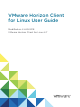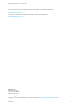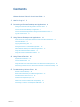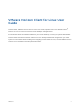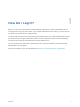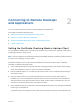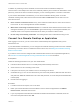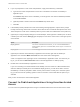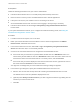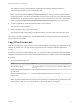User manual
Table Of Contents
- VMware Horizon Client for Linux User Guide
- Contents
- VMware Horizon Client for Linux User Guide
- How Do I Log In?
- Connecting to Remote Desktops and Applications
- Using Remote Desktops and Applications
- Using External Devices
- Troubleshooting Horizon Client
In addition to presenting a server certificate, the server also sends a certificate thumbprint to
Horizon Client. The thumbprint is a hash of the certificate public key and is used as an abbreviation of the
public key. If the server does not send a thumbprint, you see a warning that the connection is untrusted.
If your Horizon administrator has allowed it, you can set the certificate checking mode. To set the
certificate checking mode, start Horizon Client and select File > Preferences from the menu bar. You
have three choices:
n
Never connect to untrusted servers. If any of the certificate checks fails, the client cannot connect
to the server. An error message lists the checks that failed.
n
Warn before connecting to untrusted servers. If a certificate check fails because the server uses a
self-signed certificate, you can click Continue to ignore the warning. For self-signed certificates, the
certificate name is not required to match the server name you entered in Horizon Client.
n
Do not verify server identity certificates. This setting means that no certificate checking occurs.
Connect to a Remote Desktop or Application
After logging in to a server, you can connect to the remote desktops and applications that you are
authorized to use.
If your administrator has allowed it, you can configure the certificate checking mode for the SSL certificate
presented by Connection Server. To determine which mode to use, see Setting the Certificate Checking
Mode in Horizon Client.
If you want to use an account configured with unauthenticated access to launch published applications,
see Connect to Published Applications Using Unauthenticated Access for information.
Prerequisites
Obtain the following information from your View administrator:
n
Instructions about whether to turn on a VPN (virtual private network) connection.
n
Server name to use for connecting to the server.
n
If the port is not 443, the port number to use for connecting to the server.
n
Credentials to log in, such as an Active Directory user name and password, RSA SecurID user name
and passcode, RADIUS authentication user name and passcode, or smart card personal identification
number (PIN).
n
Domain name for logging in.
Procedure
1 If a VPN connection is required, turn on the VPN.
2 Either open a terminal window and enter vmware-view or search the applications for VMware
Horizon Client, and double-click the icon.
3 If you are prompted for RSA SecurID credentials or RADIUS authentication credentials, enter the
user name and passcode and click OK.
VMware Horizon Client for Linux User Guide
VMware, Inc. 7