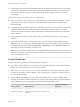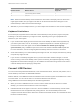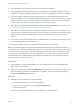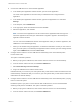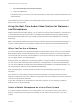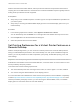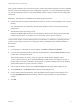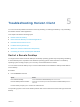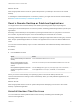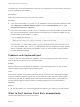User manual
Table Of Contents
- VMware Horizon Client for Linux User Guide
- Contents
- VMware Horizon Client for Linux User Guide
- How Do I Log In?
- Connecting to Remote Desktops and Applications
- Using Remote Desktops and Applications
- Using External Devices
- Troubleshooting Horizon Client
After a printer is added on the local client computer, Horizon Client adds that printer to the list of available
printers on the remote desktop. No further configuration is required. If you have administrator privileges,
you can still install printer drivers on the remote desktop without creating a conflict with the virtual printer
component.
Important This feature is not available for the following types of printers:
n
USB printers that are using the USB redirection feature to connect to a virtual USB port in the remote
desktop.
You must disconnect the USB printer from the remote desktop in order to use the virtual printing
feature with it.
n
The Windows feature for printing to a file.
Selecting the Print to file check box in a Print dialog box does not work. Using a printer driver that
creates a file does work. For example, you can use a PDF writer to print to a PDF file.
This procedure applies to remote desktops that have a Windows 7 or Windows 8.x (desktop) operating
system. The procedure is similar, but not exactly the same, for Windows Server 2008 and Windows
Server 2012.
Procedure
1 In the Windows 7 or Windows 8.x remote desktop, click Start > Devices and Printers.
2 In the Devices and Printers window, right-click the default printer, select Printer Properties from the
context menu, and select the printer.
Virtual printers appear as <printer_name> in single-user virtual machine desktops and as
<printer_name>(s<session_ID>) in published desktops on RDS hosts if View Agent 6.2 or later, or
Horizon Agent 7.0 or later, is installed. If View Agent 6.1 or earlier is installed in the remote desktop,
virtual printers appear as <printer_name>#:<number>.
3 In the Printer Properties window, click the Device Setup tab and specify which settings to use.
4 On the General tab, click Preferences and specify which settings to use.
5 In the Printing Preferences dialog box, select the different tabs and specify which settings to use.
For the Page Adjustment advanced setting, VMware recommends that you retain the default
settings.
6 Click OK.
VMware Horizon Client for Linux User Guide
VMware, Inc. 27