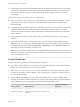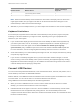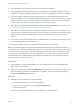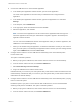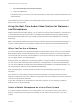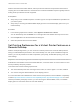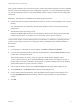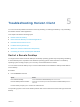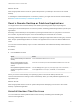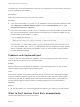User manual
Table Of Contents
- VMware Horizon Client for Linux User Guide
- Contents
- VMware Horizon Client for Linux User Guide
- How Do I Log In?
- Connecting to Remote Desktops and Applications
- Using Remote Desktops and Applications
- Using External Devices
- Troubleshooting Horizon Client
With the Real-Time Audio-Video feature, audio input devices and audio output devices work without
requiring the use of USB redirection, and the amount of network bandwidth required is greatly reduced.
Analog audio input devices are also supported.
Prerequisites
n
Verify that you have a USB microphone or another type of microphone installed and operational on
your client system.
n
Verify that you are using the VMware Blast display protocol or the PCoIP display protocol for your
remote desktop.
Procedure
1 In the Ubuntu graphical user interface, select System > Preferences > Sound.
You can alternatively click the Sound icon on the right side of the toolbar at the top of the screen.
2 Click the Input tab in the Sound Preferences dialog box.
3 Select the preferred device and click Close.
Set Printing Preferences for a Virtual Printer Feature on a
Remote Desktop
With the virtual printing feature, you can use local or network printers from a remote desktop without
having to install additional print drivers in the remote desktop. For each printer available through this
feature, you can set preferences for data compression, print quality, double-sided printing, color, and
other settings.
Important The virtual printing feature is available only with Horizon Client 3.2 or a later release that is
available from the VMware Product Downloads Web site, or with the version of Horizon Client for Linux
that is provided by third-party vendors.
This feature also has the following requirements:
n
The remote desktop must have View Agent 6.0.2 or later, or Horizon Agent 7.0 or later, installed.
n
You must be using the VMware Blast or PCoIP display protocol.
For more information about VMware thin-client and zero-client partners, see the VMware Compatibility
Guide at http://www.vmware.com/resources/compatibility/search.php?deviceCategory=vdm. For client
software provided by third-party vendors, you must be using the VMware Blast, PCoIP, or FreeRDP
display protocol. This feature does not work with rdesktop.
VMware Horizon Client for Linux User Guide
VMware, Inc. 26