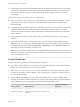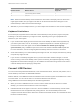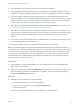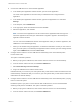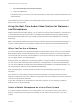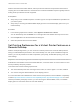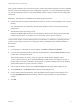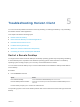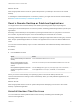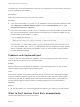User manual
Table Of Contents
- VMware Horizon Client for Linux User Guide
- Contents
- VMware Horizon Client for Linux User Guide
- How Do I Log In?
- Connecting to Remote Desktops and Applications
- Using Remote Desktops and Applications
- Using External Devices
- Troubleshooting Horizon Client
n
Large USB disk drives can take several minutes to appear in the desktop.
n
Some USB devices require specific drivers. If a required driver is not already installed on a remote
desktop, you might be prompted to install it when you connect the USB device to the remote desktop.
n
If you plan to attach USB devices that use MTP drivers, such as Android-based Samsung smart
phones and tablets, you must set Horizon Client to automatically connect USB devices to your remote
desktop. Otherwise, if you try to manually redirect the USB device by using a menu item, the device
will not be redirected unless you unplug the device and then plug it in again.
n
Webcams are not supported for USB redirection using the Connect USB Device menu. See Using
the Real-Time Audio-Video Feature for Webcams and Microphones.
n
The redirection of USB audio devices depends on the state of the network and is not reliable. Some
devices require a high data throughput even when they are idle. Audio input and output devices work
well with the Real-Time Audio-Video feature. You do not need to use USB redirection for those
devices.
n
You cannot format a redirected USB drive in a published desktop on an RDS host unless you connect
to the remote desktop as an administrator user.
You can connect USB devices to a remote desktop either manually or automatically.
Note Do not redirect USB devices such as USB Ethernet devices and touch screen devices to the
remote desktop. If you redirect a USB Ethernet device, your client system will lose network connectivity. If
you redirect a touch screen device, the remote desktop will receive touch input but not keyboard input. If
you have set your virtual desktop to autoconnect USB devices, you can configure a policy to exclude
specific devices. See "Configuring Filter Policy Settings for USB Devices" in the Configuring Remote
Desktop Features in Horizon 7 document.
Prerequisites
n
To use USB devices with a remote desktop, the View administrator must have enabled the USB
feature for the remote desktop.
n
When Horizon Client was installed, the USB Redirection component must have been installed. If you
did not include this component in the installation, uninstall the client and run the installer again to
include the USB Redirection component.
Procedure
n
Manually connect a USB device to a remote desktop.
a Connect the USB device to your local client system.
b From the Horizon Client menu bar, click Connect USB Device.
c Select the USB device.
The device is manually redirected from the local system to the remote desktop.
VMware Horizon Client for Linux User Guide
VMware, Inc. 23