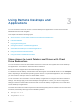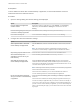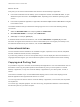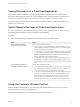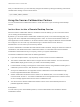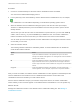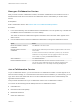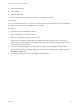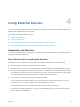User manual
Table Of Contents
- VMware Horizon Client for Linux User Guide
- Contents
- VMware Horizon Client for Linux User Guide
- How Do I Log In?
- Connecting to Remote Desktops and Applications
- Using Remote Desktops and Applications
- Using External Devices
- Troubleshooting Horizon Client
n
Smart card redirection
n
Virtual printing
n
Clipboard redirection
You cannot change the remote desktop resolution in a collaborative session.
Prerequisites
To join a collaborative session, you must have Horizon Client 4.7 for Windows, Mac, or Linux installed on
the client system, or you must use HTML Access 4.7 or later.
Procedure
1 Click the link in the collaboration invitation.
Horizon Client opens on the client system.
2 Enter your credentials to log in to Horizon Client.
After you are successfully authenticated, the collaborative session begins and you can see the
session owner's remote desktop. If the session owner transfers mouse and keyboard control to you,
you can use the remote desktop.
3 To return mouse and keyboard control to the session owner, click the VMware Horizon Session
Collaboration icon in the system tray and toggle the switch in the Control column to Off, or click the
Give Back Control button.
4 To leave the collaborative session, click Options > Disconnect.
VMware Horizon Client for Linux User Guide
VMware, Inc. 19