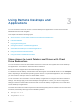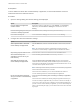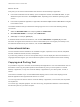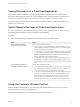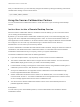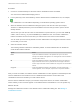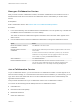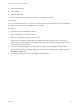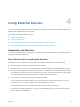User manual
Table Of Contents
- VMware Horizon Client for Linux User Guide
- Contents
- VMware Horizon Client for Linux User Guide
- How Do I Log In?
- Connecting to Remote Desktops and Applications
- Using Remote Desktops and Applications
- Using External Devices
- Troubleshooting Horizon Client
Prerequisites
To share folders and drives with a remote desktop or application, a Horizon administrator must have
enabled the client drive redirection feature.
Procedure
1 Open the Settings dialog box with the Sharing panel displayed.
Option Description
From the desktop and application
selection window
Right-click a desktop or application icon, select Settings, and click Sharing.
Alternatively, select Connection > Settings from the menu bar and click
Sharing.
From the Sharing dialog box when you
connect to a desktop or application
Click Allow to share, or Deny to not share, your home directory.
From within a desktop OS Select Connection > Settings from the menu bar and click Sharing.
2 Configure the client drive redirection settings.
Option Action
Share a specific folder or drive with
remote desktops and applications
Click the Add button, browse to and select the folder or drive to share, and click
OK.
Note You cannot share a folder on a USB device if the device is already
connected to a remote desktop or application with the USB redirection feature.
Stop sharing a specific folder or drive Select the folder or drive in the Folder list and click the Remove button.
Allow remote desktops and
applications access to files in your
home directory
Select the Share your home folder: home-directory check box.
Share USB storage devices with
remote desktops and applications
Select the Allow access to removable storage check box. The client drive
redirection feature automatically shares all USB storage devices inserted in your
client system and all FireWire and Thunderbolt-connected external drives. You do
not need to select a specific device to share.
Note USB storage devices already connected to a remote desktop or application
with the USB redirection feature are not shared.
If this check box is deselected, you can use the USB redirection feature to
connect USB storage devices to remote desktops and applications.
Do not show the Sharing dialog box
when you connect to a remote desktop
or application
Select the Do not show dialog when connecting to a desktop or application
check box.
If this check box is deselected, the Sharing dialog box appears the first time you
connect to a desktop or application after you connect to a server. For example, if
you log in to a server and connect to a desktop, you see the Sharing dialog box. If
you then connect to another desktop or application, you do not see the dialog box
again. To see the dialog box again, you must disconnect from the server and then
log in again.
VMware Horizon Client for Linux User Guide
VMware, Inc. 13