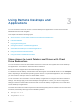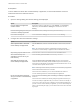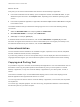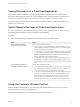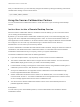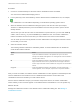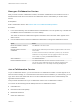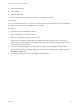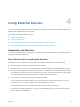User manual
Table Of Contents
- VMware Horizon Client for Linux User Guide
- Contents
- VMware Horizon Client for Linux User Guide
- How Do I Log In?
- Connecting to Remote Desktops and Applications
- Using Remote Desktops and Applications
- Using External Devices
- Troubleshooting Horizon Client
Using Remote Desktops and
Applications 3
You can use Horizon Client to connect to remote desktops and applications. Horizon Client includes
additional features to aid navigation.
This chapter includes the following topics:
n
Share Access to Local Folders and Drives with Client Drive Redirection
n
Internationalization
n
Copying and Pasting Text
n
Saving Documents in a Published Application
n
Switch Remote Desktops or Published Applications
n
Using the Seamless Window Feature
n
Using the Session Collaboration Feature
Share Access to Local Folders and Drives with Client
Drive Redirection
You can use Horizon Client to share folders and drives on the local client system with remote desktops
and applications. This feature is called client drive redirection.
Drives can include mapped drives and USB storage devices.
In a Windows remote desktop, shared folders and drives appear in the This PC folder or in the Computer
folder, depending on the Windows operating system version. In a published application, such as Notepad,
you can browse to and open a file in a shared folder or drive.
You do not need to be connected to a remote desktop or application to configure client drive redirection
settings. The settings apply to all remote desktops and applications. That is, you cannot configure the
settings so that local client folders are shared with one remote desktop or application, but not with other
remote desktops or applications.
The client drive redirection feature requires that the following library files be installed. On some thin client
machines, these library files might not be installed by default.
n
libsigc-2.0.so.0
n
libglibmm-2.4.so.1
VMware, Inc.
12