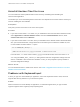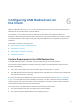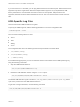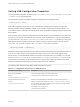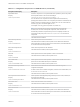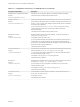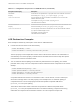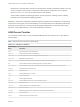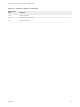Installation and Setup Guide
Table Of Contents
- VMware Horizon Client for Linux Installation and Setup Guide
- Contents
- VMware Horizon Client for Linux Installation and Setup Guide
- System Requirements and Installation
- System Requirements for Linux Client Systems
- System Requirements for Real-Time Audio-Video
- System Requirements for Multimedia Redirection (MMR)
- Requirements for Using Flash URL Redirection
- Requirements for Using Skype for Business with Horizon Client
- Requirements for the Session Collaboration Feature
- Smart Card Authentication Requirements
- Supported Desktop Operating Systems
- Preparing Connection Server for Horizon Client
- Installation Options
- Install or Upgrade Horizon Client for Linux from VMware Product Downloads
- Configure VMware Blast Options
- Horizon Client Data Collected by VMware
- Configuring Horizon Client for End Users
- Common Configuration Settings
- Using the Horizon Client Command-Line Interface and Configuration Files
- Using URIs to Configure Horizon Client
- Configuring Certificate Checking for End Users
- Configuring Advanced TLS/SSL Options
- Configuring Specific Keys and Key Combinations to Send to the Local System
- Using FreeRDP for RDP Connections
- Enabling FIPS Compatible Mode
- Configuring the PCoIP Client-Side Image Cache
- Managing Remote Desktop and Published Application Connections
- Using a Microsoft Windows Desktop or Application on a Linux System
- Feature Support Matrix for Linux
- Internationalization
- Keyboards and Monitors
- Connect USB Devices
- Using the Real-Time Audio-Video Feature for Webcams and Microphones
- Using the Session Collaboration Feature
- Using the Seamless Window Feature
- Saving Documents in a Published Application
- Set Printing Preferences for a Virtual Printer Feature on a Remote Desktop
- Copying and Pasting Text
- Troubleshooting Horizon Client
- Configuring USB Redirection on the Client
Setting USB Configuration Properties
You can set USB configuration properties in the /etc/vmware/config, /usr/lib/vmware/config, and
~/.vmware/config configuration files.
Use the following syntax to set USB configuration properties in the configuration files.
viewusb.property1 = "value1"
With USB configuration properties, you can control whether certain types of devices are redirected.
Filtering properties are also available to enable you to include or exclude certain types of devices. For
Linux clients version 1.7 and later, and for Windows clients, properties for splitting composite devices are
also provided.
Some property values require the VID (vendor ID) and PID (product ID) for a USB device. To find the VID
and PID, you can search on the Internet for the product name combined with vid and pid. Alternatively,
you can look in the /tmp/vmware-<current_user>/vmware-view-usbd-*.log file after you plug in the
USB device to the local system when Horizon Client is running. To set the location of this file, use the
view-usbd.log.fileName property in the /etc/vmware/config file, for example:
view-usbd.log.fileName = "/tmp/usbd.log"
Important When redirecting audio devices, make sure that the kernel version of your Ubuntu system is
3.2.0-27.43 or later. Ubuntu 12.04 includes kernel version 3.2.0-27.43. If you cannot upgrade to this
kernel version, you can alternatively disable host access to the audio device. For example, you can add
the line "blacklist snd-usb-audio" at the end of the /etc/modprobe.d/blacklist.conf file. If your
system does not meet either of these requirements, the client system might crash when Horizon Client
attempts to redirect the audio device. By default, audio devices are redirected.
The following table describes the available USB configuration properties.
Table 6‑1. Configuration Properties for USB Redirection
Policy Name and Property Description
Allow Auto Device Splitting
Property:
viewusb.AllowAutoDeviceSplitting
Allow the automatic splitting of composite USB devices.
The default value is undefined, which equates to false.
Exclude Vid/Pid Device From Split
Property:
viewusb.SplitExcludeVidPid
Excludes a composite USB device specified by vendor and product IDs from
splitting. The format of the setting is vid-xxx1_pid-yyy1[;vid-xxx2_pid-yyy2]...
You must specify ID numbers in hexadecimal. You can use the wildcard character
(*) in place of individual digits in an ID.
For example: vid-0781_pid-55**
The default value is undefined.
VMware Horizon Client for Linux Installation and Setup Guide
VMware, Inc. 94