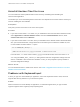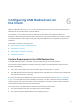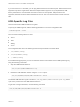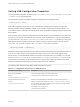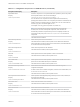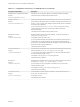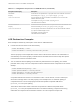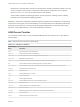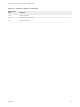Installation and Setup Guide
Table Of Contents
- VMware Horizon Client for Linux Installation and Setup Guide
- Contents
- VMware Horizon Client for Linux Installation and Setup Guide
- System Requirements and Installation
- System Requirements for Linux Client Systems
- System Requirements for Real-Time Audio-Video
- System Requirements for Multimedia Redirection (MMR)
- Requirements for Using Flash URL Redirection
- Requirements for Using Skype for Business with Horizon Client
- Requirements for the Session Collaboration Feature
- Smart Card Authentication Requirements
- Supported Desktop Operating Systems
- Preparing Connection Server for Horizon Client
- Installation Options
- Install or Upgrade Horizon Client for Linux from VMware Product Downloads
- Configure VMware Blast Options
- Horizon Client Data Collected by VMware
- Configuring Horizon Client for End Users
- Common Configuration Settings
- Using the Horizon Client Command-Line Interface and Configuration Files
- Using URIs to Configure Horizon Client
- Configuring Certificate Checking for End Users
- Configuring Advanced TLS/SSL Options
- Configuring Specific Keys and Key Combinations to Send to the Local System
- Using FreeRDP for RDP Connections
- Enabling FIPS Compatible Mode
- Configuring the PCoIP Client-Side Image Cache
- Managing Remote Desktop and Published Application Connections
- Using a Microsoft Windows Desktop or Application on a Linux System
- Feature Support Matrix for Linux
- Internationalization
- Keyboards and Monitors
- Connect USB Devices
- Using the Real-Time Audio-Video Feature for Webcams and Microphones
- Using the Session Collaboration Feature
- Using the Seamless Window Feature
- Saving Documents in a Published Application
- Set Printing Preferences for a Virtual Printer Feature on a Remote Desktop
- Copying and Pasting Text
- Troubleshooting Horizon Client
- Configuring USB Redirection on the Client
If you use Horizon 6.0.1 and later, you can plug USB 3.0 devices into USB 3.0 ports. USB 3.0 devices are
supported only with a single stream. Because multiple stream support is not yet implemented, USB
device performance is not enhanced. Note that on the Linux client system, i386 processors are
supported, whereas armel and armhf architectures are not. The Linux kernel version must be 2.6.35 or
later.
USB-Specific Log Files
Horizon Client sends USB information to log files.
To specify the USBD log level, add the following parameter in one of the configuration files.
view-usbd.logLevel = "value"
Use one of the following values for value.
n
trace
n
info
n
debug
n
error
The configuration files are in the following locations and processed in the order listed:
1
/etc/vmware/config
2
/usr/lib/vmware/config
3
~/.vmware/config
For troubleshooting purposes, you can increase the amount of information sent to USB-specific logs by
using the following commands:
1 Stop the USB arbitrator daemon.
sudo /etc/init.d/vmware-USBArbitrator stop
2 Restart the USB arbitrator daemon using the verbose option.
sudo /usr/lib/vmware/view/usb/vmware-usbarbitrator -verbose
The default USB arbitrator log file is located in /var/log/vmware/vmware-usbarb-<pid>.log, where
<pid> is the process id for the USB arbitrator daemon.
To get a list of usage information, use the following command:
sudo /usr/lib/vmware/view/usb/vmware-usbarbitrator -h
VMware Horizon Client for Linux Installation and Setup Guide
VMware, Inc. 93