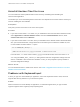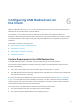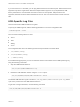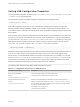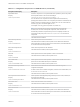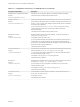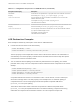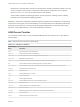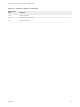Installation and Setup Guide
Table Of Contents
- VMware Horizon Client for Linux Installation and Setup Guide
- Contents
- VMware Horizon Client for Linux Installation and Setup Guide
- System Requirements and Installation
- System Requirements for Linux Client Systems
- System Requirements for Real-Time Audio-Video
- System Requirements for Multimedia Redirection (MMR)
- Requirements for Using Flash URL Redirection
- Requirements for Using Skype for Business with Horizon Client
- Requirements for the Session Collaboration Feature
- Smart Card Authentication Requirements
- Supported Desktop Operating Systems
- Preparing Connection Server for Horizon Client
- Installation Options
- Install or Upgrade Horizon Client for Linux from VMware Product Downloads
- Configure VMware Blast Options
- Horizon Client Data Collected by VMware
- Configuring Horizon Client for End Users
- Common Configuration Settings
- Using the Horizon Client Command-Line Interface and Configuration Files
- Using URIs to Configure Horizon Client
- Configuring Certificate Checking for End Users
- Configuring Advanced TLS/SSL Options
- Configuring Specific Keys and Key Combinations to Send to the Local System
- Using FreeRDP for RDP Connections
- Enabling FIPS Compatible Mode
- Configuring the PCoIP Client-Side Image Cache
- Managing Remote Desktop and Published Application Connections
- Using a Microsoft Windows Desktop or Application on a Linux System
- Feature Support Matrix for Linux
- Internationalization
- Keyboards and Monitors
- Connect USB Devices
- Using the Real-Time Audio-Video Feature for Webcams and Microphones
- Using the Session Collaboration Feature
- Using the Seamless Window Feature
- Saving Documents in a Published Application
- Set Printing Preferences for a Virtual Printer Feature on a Remote Desktop
- Copying and Pasting Text
- Troubleshooting Horizon Client
- Configuring USB Redirection on the Client
Cause
Some security software, such as Norton 360 Total Security, includes a feature that detects keylogger
programs and blocks keystroke logging. This security feature is meant to protect the system against
unwanted spyware that, for example, steals passwords and credit card numbers. Unfortunately, this
security software might block Horizon Client from sending keystrokes to the remote desktop or
application.
Solution
u
On the client system, turn off the keylogger detection feature of your antivirus or security software.
Connecting to a Server in Workspace ONE Mode
If you cannot connect to a server directly through Horizon Client, or if your desktop and application
entitlements are not visible in Horizon Client, Workspace ONE mode might be enabled on the server.
Problem
n
When you try to connect to the server directly through Horizon Client, Horizon Client redirects you to
the Workspace ONE portal.
n
When you open a desktop or application through a URI or shortcut, or when you open a local file
through file association, the request redirects you to the Workspace ONE portal for authentication.
n
After you open a desktop or application through Workspace ONE and Horizon Client starts, you
cannot see or open other entitled remote desktops or applications in Horizon Client.
Cause
Beginning with Horizon 7 version 7.2, a Horizon administrator can enable Workspace ONE mode on a
Connection Server instance. This behavior is normal when Workspace ONE mode is enabled on a
Connection Server instance.
Solution
Use Workspace ONE to connect to a Workspace ONE enabled server and access your remote desktops
and applications.
VMware Horizon Client for Linux Installation and Setup Guide
VMware, Inc. 91