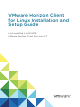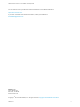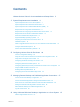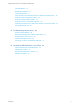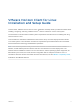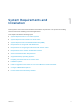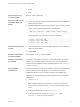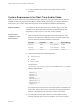Installation and Setup Guide
Table Of Contents
- VMware Horizon Client for Linux Installation and Setup Guide
- Contents
- VMware Horizon Client for Linux Installation and Setup Guide
- System Requirements and Installation
- System Requirements for Linux Client Systems
- System Requirements for Real-Time Audio-Video
- System Requirements for Multimedia Redirection (MMR)
- Requirements for Using Flash URL Redirection
- Requirements for Using Skype for Business with Horizon Client
- Requirements for the Session Collaboration Feature
- Smart Card Authentication Requirements
- Supported Desktop Operating Systems
- Preparing Connection Server for Horizon Client
- Installation Options
- Install or Upgrade Horizon Client for Linux from VMware Product Downloads
- Configure VMware Blast Options
- Horizon Client Data Collected by VMware
- Configuring Horizon Client for End Users
- Common Configuration Settings
- Using the Horizon Client Command-Line Interface and Configuration Files
- Using URIs to Configure Horizon Client
- Configuring Certificate Checking for End Users
- Configuring Advanced TLS/SSL Options
- Configuring Specific Keys and Key Combinations to Send to the Local System
- Using FreeRDP for RDP Connections
- Enabling FIPS Compatible Mode
- Configuring the PCoIP Client-Side Image Cache
- Managing Remote Desktop and Published Application Connections
- Using a Microsoft Windows Desktop or Application on a Linux System
- Feature Support Matrix for Linux
- Internationalization
- Keyboards and Monitors
- Connect USB Devices
- Using the Real-Time Audio-Video Feature for Webcams and Microphones
- Using the Session Collaboration Feature
- Using the Seamless Window Feature
- Saving Documents in a Published Application
- Set Printing Preferences for a Virtual Printer Feature on a Remote Desktop
- Copying and Pasting Text
- Troubleshooting Horizon Client
- Configuring USB Redirection on the Client
n
To improve performance when using multiple monitors, enable
Xinerama.
System Requirements for Real-Time Audio-Video
Real-Time Audio-Video works with standard webcam, USB audio, and analog audio devices, and with
standard conferencing applications like Skype, WebEx, and Google Hangouts. To support Real-Time
Audio-Video, your Horizon deployment must meet certain software and hardware requirements.
Remote desktops
The desktops must have View Agent 6.0 or Horizon Agent 7.0 or later
installed. To use Real-Time Audio-Video with published desktops and
applications, Horizon Agent 7.0.2 or later must be installed.
Horizon Client
computer or client
access device
n
Real-Time Audio-Video is supported on x86 and x64 devices. This
feature is not supported on ARM processors. The client system must
meet the following minimum hardware requirements.
Resolution Frame Rate CPU Required Memory
320 x 240 15 FPS 2 core, 1800 MHz 105 MB
640 x 480 15 FPS 2 core, 2700 MHz 150 MB
1280 x 720 15 FPS 4 core, 3400 MHz 210 MB
n
Horizon Client requires the following libraries:
n
Video4Linux2
n
libv4l
n
Pulse Audio
The plug-in file
(/usr/lib/pcoip/vchan_plugins/libviewMMDevRedir.so) has the
following dependencies.:
libuuid.so.1
libv4l2.so.0
libspeex.so.1
libudev0
libtheoradec.so.1
libtheoraenc.so.1
libv4lconvert.so.0
libjpeg.so.8
All of these files must be present on the client system or the Real-Time
Audio-Video feature will not work. Note that these dependencies are in
addition to the dependencies required for Horizon Client itself.
n
The webcam and audio device drivers must be installed, and the
webcam and audio device must be operable, on the client computer.
VMware Horizon Client for Linux Installation and Setup Guide
VMware, Inc. 9