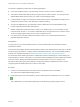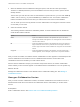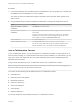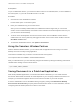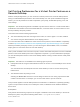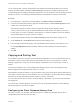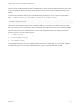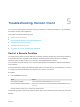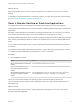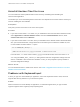Installation and Setup Guide
Table Of Contents
- VMware Horizon Client for Linux Installation and Setup Guide
- Contents
- VMware Horizon Client for Linux Installation and Setup Guide
- System Requirements and Installation
- System Requirements for Linux Client Systems
- System Requirements for Real-Time Audio-Video
- System Requirements for Multimedia Redirection (MMR)
- Requirements for Using Flash URL Redirection
- Requirements for Using Skype for Business with Horizon Client
- Requirements for the Session Collaboration Feature
- Smart Card Authentication Requirements
- Supported Desktop Operating Systems
- Preparing Connection Server for Horizon Client
- Installation Options
- Install or Upgrade Horizon Client for Linux from VMware Product Downloads
- Configure VMware Blast Options
- Horizon Client Data Collected by VMware
- Configuring Horizon Client for End Users
- Common Configuration Settings
- Using the Horizon Client Command-Line Interface and Configuration Files
- Using URIs to Configure Horizon Client
- Configuring Certificate Checking for End Users
- Configuring Advanced TLS/SSL Options
- Configuring Specific Keys and Key Combinations to Send to the Local System
- Using FreeRDP for RDP Connections
- Enabling FIPS Compatible Mode
- Configuring the PCoIP Client-Side Image Cache
- Managing Remote Desktop and Published Application Connections
- Using a Microsoft Windows Desktop or Application on a Linux System
- Feature Support Matrix for Linux
- Internationalization
- Keyboards and Monitors
- Connect USB Devices
- Using the Real-Time Audio-Video Feature for Webcams and Microphones
- Using the Session Collaboration Feature
- Using the Seamless Window Feature
- Saving Documents in a Published Application
- Set Printing Preferences for a Virtual Printer Feature on a Remote Desktop
- Copying and Pasting Text
- Troubleshooting Horizon Client
- Configuring USB Redirection on the Client
When a PCoIP or VMware Blast session is established, the server sends its clipboard memory size to the
client. The effective clipboard memory size is the lesser of the server and client clipboard memory size
values.
To set the client clipboard memory size, add the following parameter to any one of three configuration
files: ~/.vmware/config, /usr/lib/vmware/config, or /etc/vmware/config.
mksvchan.clipboardSize=value
value is the client clipboard memory size in kilobytes (KB). You can specify a maximum value of 16384
KB. If you specify 0 or do not specify a value, the default client clipboard memory size is 8192 KB (8 MB).
Horizon Client looks for the clipboard memory size in the configuration files in the following order and
stops as soon as a non-zero value is found.
1
~/.vmware/config
2
/usr/lib/vmware/config
3
/etc/vmware/config
A large clipboard memory size can negatively affect performance, depending on your network. VMware
recommends that you do not set the clipboard memory size to a value greater than 16 MB.
VMware Horizon Client for Linux Installation and Setup Guide
VMware, Inc. 87