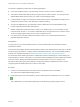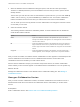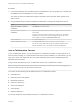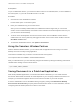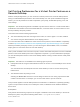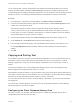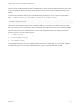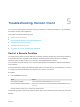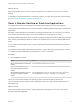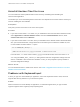Installation and Setup Guide
Table Of Contents
- VMware Horizon Client for Linux Installation and Setup Guide
- Contents
- VMware Horizon Client for Linux Installation and Setup Guide
- System Requirements and Installation
- System Requirements for Linux Client Systems
- System Requirements for Real-Time Audio-Video
- System Requirements for Multimedia Redirection (MMR)
- Requirements for Using Flash URL Redirection
- Requirements for Using Skype for Business with Horizon Client
- Requirements for the Session Collaboration Feature
- Smart Card Authentication Requirements
- Supported Desktop Operating Systems
- Preparing Connection Server for Horizon Client
- Installation Options
- Install or Upgrade Horizon Client for Linux from VMware Product Downloads
- Configure VMware Blast Options
- Horizon Client Data Collected by VMware
- Configuring Horizon Client for End Users
- Common Configuration Settings
- Using the Horizon Client Command-Line Interface and Configuration Files
- Using URIs to Configure Horizon Client
- Configuring Certificate Checking for End Users
- Configuring Advanced TLS/SSL Options
- Configuring Specific Keys and Key Combinations to Send to the Local System
- Using FreeRDP for RDP Connections
- Enabling FIPS Compatible Mode
- Configuring the PCoIP Client-Side Image Cache
- Managing Remote Desktop and Published Application Connections
- Using a Microsoft Windows Desktop or Application on a Linux System
- Feature Support Matrix for Linux
- Internationalization
- Keyboards and Monitors
- Connect USB Devices
- Using the Real-Time Audio-Video Feature for Webcams and Microphones
- Using the Session Collaboration Feature
- Using the Seamless Window Feature
- Saving Documents in a Published Application
- Set Printing Preferences for a Virtual Printer Feature on a Remote Desktop
- Copying and Pasting Text
- Troubleshooting Horizon Client
- Configuring USB Redirection on the Client
Set Printing Preferences for a Virtual Printer Feature on a
Remote Desktop
With the virtual printing feature, you can use local or network printers from a remote desktop without
having to install additional print drivers in the remote desktop. For each printer available through this
feature, you can set preferences for data compression, print quality, double-sided printing, color, and
other settings.
Important The virtual printing feature is available only with Horizon Client 3.2 or a later release that is
available from the VMware Product Downloads Web site, or with the version of Horizon Client for Linux
that is provided by third-party vendors.
This feature also has the following requirements:
n
The remote desktop must have View Agent 6.0.2 or later, or Horizon Agent 7.0 or later, installed.
n
You must be using the VMware Blast or PCoIP display protocol.
For more information about VMware thin-client and zero-client partners, see the VMware Compatibility
Guide at http://www.vmware.com/resources/compatibility/search.php?deviceCategory=vdm. For client
software provided by third-party vendors, you must be using the VMware Blast, PCoIP, or FreeRDP
display protocol. This feature does not work with rdesktop.
After a printer is added on the local client computer, Horizon Client adds that printer to the list of available
printers on the remote desktop. No further configuration is required. If you have administrator privileges,
you can still install printer drivers on the remote desktop without creating a conflict with the virtual printer
component.
Important This feature is not available for the following types of printers:
n
USB printers that are using the USB redirection feature to connect to a virtual USB port in the remote
desktop.
You must disconnect the USB printer from the remote desktop in order to use the virtual printing
feature with it.
n
The Windows feature for printing to a file.
Selecting the Print to file check box in a Print dialog box does not work. Using a printer driver that
creates a file does work. For example, you can use a PDF writer to print to a PDF file.
This procedure applies to remote desktops that have a Windows 7 or Windows 8.x (desktop) operating
system. The procedure is similar, but not exactly the same, for Windows Server 2008 and Windows
Server 2012.
Prerequisites
Verify that the Virtual Printing component of the agent is installed on the remote desktop. In the remote
desktop file system, verify that the following folder exists: C:\Program Files\Common
Files\ThinPrint.
VMware Horizon Client for Linux Installation and Setup Guide
VMware, Inc. 85