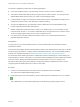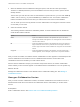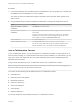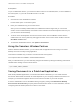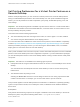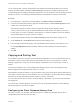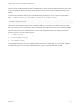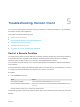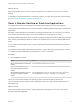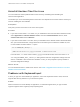Installation and Setup Guide
Table Of Contents
- VMware Horizon Client for Linux Installation and Setup Guide
- Contents
- VMware Horizon Client for Linux Installation and Setup Guide
- System Requirements and Installation
- System Requirements for Linux Client Systems
- System Requirements for Real-Time Audio-Video
- System Requirements for Multimedia Redirection (MMR)
- Requirements for Using Flash URL Redirection
- Requirements for Using Skype for Business with Horizon Client
- Requirements for the Session Collaboration Feature
- Smart Card Authentication Requirements
- Supported Desktop Operating Systems
- Preparing Connection Server for Horizon Client
- Installation Options
- Install or Upgrade Horizon Client for Linux from VMware Product Downloads
- Configure VMware Blast Options
- Horizon Client Data Collected by VMware
- Configuring Horizon Client for End Users
- Common Configuration Settings
- Using the Horizon Client Command-Line Interface and Configuration Files
- Using URIs to Configure Horizon Client
- Configuring Certificate Checking for End Users
- Configuring Advanced TLS/SSL Options
- Configuring Specific Keys and Key Combinations to Send to the Local System
- Using FreeRDP for RDP Connections
- Enabling FIPS Compatible Mode
- Configuring the PCoIP Client-Side Image Cache
- Managing Remote Desktop and Published Application Connections
- Using a Microsoft Windows Desktop or Application on a Linux System
- Feature Support Matrix for Linux
- Internationalization
- Keyboards and Monitors
- Connect USB Devices
- Using the Real-Time Audio-Video Feature for Webcams and Microphones
- Using the Session Collaboration Feature
- Using the Seamless Window Feature
- Saving Documents in a Published Application
- Set Printing Preferences for a Virtual Printer Feature on a Remote Desktop
- Copying and Pasting Text
- Troubleshooting Horizon Client
- Configuring USB Redirection on the Client
Prerequisites
To join a collaborative session, you must have Horizon Client 4.7 for Windows, Mac, or Linux installed on
the client system, or you must use HTML Access 4.7 or later.
Procedure
1 Click the link in the collaboration invitation.
Horizon Client opens on the client system.
2 Enter your credentials to log in to Horizon Client.
After you are successfully authenticated, the collaborative session begins and you can see the
session owner's remote desktop. If the session owner transfers mouse and keyboard control to you,
you can use the remote desktop.
3 To return mouse and keyboard control to the session owner, click the VMware Horizon Session
Collaboration icon in the system tray and toggle the switch in the Control column to Off, or click the
Give Back Control button.
4 To leave the collaborative session, click Options > Disconnect.
Using the Seamless Window Feature
With the Seamless Window feature, you can interact with an application that is running on a remote
desktop as if it was a locally running application.
This feature is available only on Ubuntu 14.04 and Ubuntu 16.04 systems.
The component files are installed in /usr/lib/vmware/view/bin/.
After you install the client, you must manually configure this feature by setting the following environment
variable before starting a Horizon Client session.
export ENABLE_SEAMLESS_WINDOW=1
Saving Documents in a Published Application
With certain published applications, such as Microsoft Word or WordPad, you can create and save
documents. Where these documents are saved depends on your company's network environment. For
example, your documents might be saved to a home share mounted on your local computer.
A Horizon administrator can use the RDS Profiles group policy setting called Set Remote Desktop
Services User Home Directory to specify where documents are saved. For more information, see the
Configuring Remote Desktop Features in Horizon 7 document.
VMware Horizon Client for Linux Installation and Setup Guide
VMware, Inc. 84