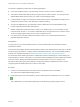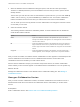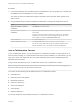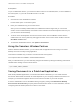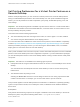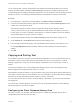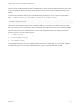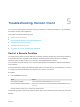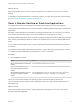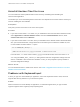Installation and Setup Guide
Table Of Contents
- VMware Horizon Client for Linux Installation and Setup Guide
- Contents
- VMware Horizon Client for Linux Installation and Setup Guide
- System Requirements and Installation
- System Requirements for Linux Client Systems
- System Requirements for Real-Time Audio-Video
- System Requirements for Multimedia Redirection (MMR)
- Requirements for Using Flash URL Redirection
- Requirements for Using Skype for Business with Horizon Client
- Requirements for the Session Collaboration Feature
- Smart Card Authentication Requirements
- Supported Desktop Operating Systems
- Preparing Connection Server for Horizon Client
- Installation Options
- Install or Upgrade Horizon Client for Linux from VMware Product Downloads
- Configure VMware Blast Options
- Horizon Client Data Collected by VMware
- Configuring Horizon Client for End Users
- Common Configuration Settings
- Using the Horizon Client Command-Line Interface and Configuration Files
- Using URIs to Configure Horizon Client
- Configuring Certificate Checking for End Users
- Configuring Advanced TLS/SSL Options
- Configuring Specific Keys and Key Combinations to Send to the Local System
- Using FreeRDP for RDP Connections
- Enabling FIPS Compatible Mode
- Configuring the PCoIP Client-Side Image Cache
- Managing Remote Desktop and Published Application Connections
- Using a Microsoft Windows Desktop or Application on a Linux System
- Feature Support Matrix for Linux
- Internationalization
- Keyboards and Monitors
- Connect USB Devices
- Using the Real-Time Audio-Video Feature for Webcams and Microphones
- Using the Session Collaboration Feature
- Using the Seamless Window Feature
- Saving Documents in a Published Application
- Set Printing Preferences for a Virtual Printer Feature on a Remote Desktop
- Copying and Pasting Text
- Troubleshooting Horizon Client
- Configuring USB Redirection on the Client
Procedure
1 In the remote desktop, click the VMware Horizon Collaboration icon in the system tray, or double-click
the VMware Horizon Collaboration icon on the desktop.
The names of all session collaborators appear in the Name column and their status appears in the
Status column.
2 Use the VMware Horizon Session Collaboration dashboard to manage the collaboration session.
Option Action
Revoke an invitation or remove a
collaborator
Click Remove in the Status column.
Hand off control to a session
collaborator
After the session collaborator joins the session, toggle the switch in the Control
column to On.
To resume control of the session, double-click or press any key. The session
collaborator can also give back control by toggling the switch in the Control
column to Off, or by clicking the Give Back Control button.
Add a collaborator Click Add Collaborators.
End the collaborative session Click End Collaboration. All active collaborators are disconnected.
You can also end the collaborative session by clicking the VMware Horizon
Session Collaboration icon on the desktop and clicking the Stop button.
Join a Collaborative Session
To join a collaborative session, you can click the link in a collaboration invitation. The link might be in an
email or instant message, or in a document that the session owner forwards to you. Alternatively, you can
log in to the server and double-click the icon for the collaborative session in the remote desktop and
application selector window.
This procedure describes how to join a collaborative session from a collaboration invitation.
Note In a Cloud Pod Architecture environment, you cannot join a collaborative session by logging in to
the server unless you log in to the session owner's pod.
You cannot use the following remote desktop features in a collaborative session.
n
USB redirection
n
Real-Time Audio-Video (RTAV)
n
Multimedia redirection
n
Client drive redirection
n
Smart card redirection
n
Virtual printing
n
Clipboard redirection
You cannot change the remote desktop resolution in a collaborative session.
VMware Horizon Client for Linux Installation and Setup Guide
VMware, Inc. 83