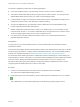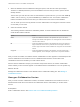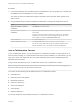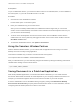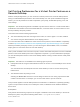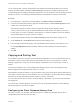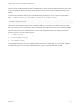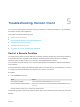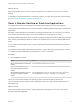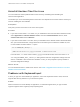Installation and Setup Guide
Table Of Contents
- VMware Horizon Client for Linux Installation and Setup Guide
- Contents
- VMware Horizon Client for Linux Installation and Setup Guide
- System Requirements and Installation
- System Requirements for Linux Client Systems
- System Requirements for Real-Time Audio-Video
- System Requirements for Multimedia Redirection (MMR)
- Requirements for Using Flash URL Redirection
- Requirements for Using Skype for Business with Horizon Client
- Requirements for the Session Collaboration Feature
- Smart Card Authentication Requirements
- Supported Desktop Operating Systems
- Preparing Connection Server for Horizon Client
- Installation Options
- Install or Upgrade Horizon Client for Linux from VMware Product Downloads
- Configure VMware Blast Options
- Horizon Client Data Collected by VMware
- Configuring Horizon Client for End Users
- Common Configuration Settings
- Using the Horizon Client Command-Line Interface and Configuration Files
- Using URIs to Configure Horizon Client
- Configuring Certificate Checking for End Users
- Configuring Advanced TLS/SSL Options
- Configuring Specific Keys and Key Combinations to Send to the Local System
- Using FreeRDP for RDP Connections
- Enabling FIPS Compatible Mode
- Configuring the PCoIP Client-Side Image Cache
- Managing Remote Desktop and Published Application Connections
- Using a Microsoft Windows Desktop or Application on a Linux System
- Feature Support Matrix for Linux
- Internationalization
- Keyboards and Monitors
- Connect USB Devices
- Using the Real-Time Audio-Video Feature for Webcams and Microphones
- Using the Session Collaboration Feature
- Using the Seamless Window Feature
- Saving Documents in a Published Application
- Set Printing Preferences for a Virtual Printer Feature on a Remote Desktop
- Copying and Pasting Text
- Troubleshooting Horizon Client
- Configuring USB Redirection on the Client
3 When the VMware Horizon Collaboration dialog box opens, enter the user name (for example,
testuser or domain\testuser) or the email address of the user that you want to join the remote
desktop session.
The first time you enter the user name or email address of a particular user, you must click Look up
"user", enter a comma (,), or press the Enter key to validate the user. The session collaboration
feature remembers the user the next time you enter the user's user name or email address.
You can invite up to five users by default. A Horizon administrator can change the maximum number
of users that you can invite.
4 Select an invitation method.
The following invitation methods are available by default. A Horizon administrator can disable the
email and IM invitation methods.
Option Action
Email Copies the collaboration invitation to the clipboard and opens a new email
message in the default email application. An email application must be installed to
use this invitation method.
IM Copies the collaboration invitation to the clipboard and opens a new window in
Skype for Business. Press Ctrl+V to paste the link into the Skype for Business
window. Skype for Business must be installed and configured to use this invitation
method.
Copy Link Copies the collaboration invitation to the clipboard. You must manually open
another application, such as Notepad, and press Ctrl+V to paste the invitation.
After you send an invitation, the VMware Horizon Collaboration icon also appears on the desktop and the
session collaboration user interface turns into a dashboard that shows the current state of the
collaboration session and enables you to take certain actions.
When a session collaborator accepts your invitation and joins the session, the session collaboration
feature notifies you and a red dot appears on the VMware Horizon Collaboration icon in the system tray.
What to do next
Manage the collaborative session in the VMware Horizon Collaboration dialog box. See Manage a
Collaborative Session.
Manage a Collaborative Session
After you send a session collaboration invitation, the Session Collaboration user interface turns into a
dashboard that shows the current state of the collaborative session and enables you to take certain
actions.
Prerequisites
Start a collaborative session. See Invite a User to Join a Remote Desktop Session.
VMware Horizon Client for Linux Installation and Setup Guide
VMware, Inc. 82