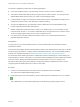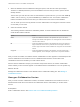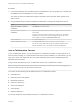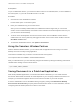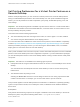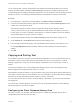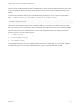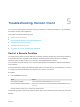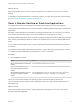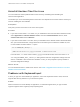Installation and Setup Guide
Table Of Contents
- VMware Horizon Client for Linux Installation and Setup Guide
- Contents
- VMware Horizon Client for Linux Installation and Setup Guide
- System Requirements and Installation
- System Requirements for Linux Client Systems
- System Requirements for Real-Time Audio-Video
- System Requirements for Multimedia Redirection (MMR)
- Requirements for Using Flash URL Redirection
- Requirements for Using Skype for Business with Horizon Client
- Requirements for the Session Collaboration Feature
- Smart Card Authentication Requirements
- Supported Desktop Operating Systems
- Preparing Connection Server for Horizon Client
- Installation Options
- Install or Upgrade Horizon Client for Linux from VMware Product Downloads
- Configure VMware Blast Options
- Horizon Client Data Collected by VMware
- Configuring Horizon Client for End Users
- Common Configuration Settings
- Using the Horizon Client Command-Line Interface and Configuration Files
- Using URIs to Configure Horizon Client
- Configuring Certificate Checking for End Users
- Configuring Advanced TLS/SSL Options
- Configuring Specific Keys and Key Combinations to Send to the Local System
- Using FreeRDP for RDP Connections
- Enabling FIPS Compatible Mode
- Configuring the PCoIP Client-Side Image Cache
- Managing Remote Desktop and Published Application Connections
- Using a Microsoft Windows Desktop or Application on a Linux System
- Feature Support Matrix for Linux
- Internationalization
- Keyboards and Monitors
- Connect USB Devices
- Using the Real-Time Audio-Video Feature for Webcams and Microphones
- Using the Session Collaboration Feature
- Using the Seamless Window Feature
- Saving Documents in a Published Application
- Set Printing Preferences for a Virtual Printer Feature on a Remote Desktop
- Copying and Pasting Text
- Troubleshooting Horizon Client
- Configuring USB Redirection on the Client
The Session Collaboration feature has the following limitations.
n
If you have multiple monitors, only the primary monitor is shown to session collaborators.
n
The Session Collaboration feature does not support PCoIP or RDP sessions. You must select the
VMware Blast display protocol when you create a remote desktop session.
n
H.264 hardware encoding is not supported. If the session owner is using hardware encoding and a
collaborator joins the session, both fall back to software encoding.
n
Anonymous collaboration is not supported. Session collaborators must be identifiable through
Horizon-supported authentication mechanisms.
n
Session collaborators must have Horizon Client 4.7 for Windows, Mac, or Linux installed, or they
must use HTML Access 4.7. If a session collaborator has an unsupported version of Horizon Client,
an error message appears when the user clicks a collaboration link.
n
You cannot use the Session Collaboration feature to share Linux remote desktop sessions or
published application sessions.
Prerequisites
To invite users to join a remote desktop session, a Horizon administrator must enable the Session
Collaboration feature.
This task includes enabling the Session Collaboration feature at the desktop pool or farm level. It can also
include using group policies to configure Session Collaboration features, such as the available invitation
methods. For complete requirements, see Requirements for the Session Collaboration Feature.
For information about enabling the Session Collaboration feature for desktop pools, see the Setting Up
Virtual Desktops in Horizon 7 document. For information about enabling the Session Collaboration feature
for a farm, see the Setting Up Published Desktops and Applications in Horizon 7 document. For
information about using group policy settings to configure the Session Collaboration feature, see the
Configuring Remote Desktop Features in Horizon 7 document.
Procedure
1 Connect to a remote desktop for which the session collaboration feature is enabled.
You must use the VMware Blast display protocol.
2 In the system tray in the remote desktop, click the VMware Horizon Collaboration icon, for example,
.
The collaboration icon looks different depending on the Windows operating system version.
VMware Horizon Client for Linux Installation and Setup Guide
VMware, Inc. 81