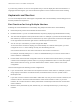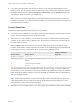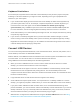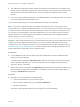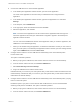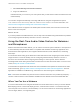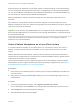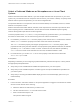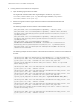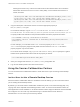Installation and Setup Guide
Table Of Contents
- VMware Horizon Client for Linux Installation and Setup Guide
- Contents
- VMware Horizon Client for Linux Installation and Setup Guide
- System Requirements and Installation
- System Requirements for Linux Client Systems
- System Requirements for Real-Time Audio-Video
- System Requirements for Multimedia Redirection (MMR)
- Requirements for Using Flash URL Redirection
- Requirements for Using Skype for Business with Horizon Client
- Requirements for the Session Collaboration Feature
- Smart Card Authentication Requirements
- Supported Desktop Operating Systems
- Preparing Connection Server for Horizon Client
- Installation Options
- Install or Upgrade Horizon Client for Linux from VMware Product Downloads
- Configure VMware Blast Options
- Horizon Client Data Collected by VMware
- Configuring Horizon Client for End Users
- Common Configuration Settings
- Using the Horizon Client Command-Line Interface and Configuration Files
- Using URIs to Configure Horizon Client
- Configuring Certificate Checking for End Users
- Configuring Advanced TLS/SSL Options
- Configuring Specific Keys and Key Combinations to Send to the Local System
- Using FreeRDP for RDP Connections
- Enabling FIPS Compatible Mode
- Configuring the PCoIP Client-Side Image Cache
- Managing Remote Desktop and Published Application Connections
- Using a Microsoft Windows Desktop or Application on a Linux System
- Feature Support Matrix for Linux
- Internationalization
- Keyboards and Monitors
- Connect USB Devices
- Using the Real-Time Audio-Video Feature for Webcams and Microphones
- Using the Session Collaboration Feature
- Using the Seamless Window Feature
- Saving Documents in a Published Application
- Set Printing Preferences for a Virtual Printer Feature on a Remote Desktop
- Copying and Pasting Text
- Troubleshooting Horizon Client
- Configuring USB Redirection on the Client
Warnings are shown if any of the source audio levels for the selected device do not meet the
PulseAudio criteria if the source is not set to 100% (0dB), or if the selected source device is
muted, as follows:
vthread-18| I120: RTAV: static void AudioCaptureLin::PulseAudioSourceInfoCB(pa_context*, const
pa_source_info*, int, void*) - Note, selected device channel volume: 0: 67%
vthread-18| I120: RTAV: static void AudioCaptureLin::PulseAudioSourceInfoCB(pa_context*, const
pa_source_info*, int, void*) - Note, selected device channel is muted
3 Copy the description of the device and use it to set the appropriate property in
the /etc/vmware/config file.
For a webcam example, copy Microsoft
®
LifeCam HD-6000 for Notebooks and Microsoft
®
LifeCam HD-6000 for Notebooks#/sys/devices/pci0000:00/0000:00:1a.7/usb1/1-3/1-3.6
to specify the Microsoft webcam as the preferred webcam and set the properties as follows:
rtav.srcWCamName = “Microsoft
®
LifeCam HD-6000 for Notebooks”
rtav.srcWCamId = “Microsoft
®
LifeCam HD-6000 for Notebooks#/sys/devices/pci0000:00/0000:00:1a.
7/usb1/1-3/1-3.6”
For this example, you could also set the rtav.srcWCamId property to "Microsoft". The
rtav.srcWCamId property supports both partial and exact matches. The rtav.srcWCamName
property supports only an exact match.
For an audio device example, copy Logitech USB Headset Analog Mono to specify the Logitech
headset as the preferred audio device and set the property as follows:
rtav.srcAudioInId="Logitech USB Headset Analog Mono"
4 Save your changes and close the /etc/vmware/config configuration file.
5 Log off of the desktop session and start a new session.
Using the Session Collaboration Feature
You can use the Session Collaboration feature to invite other users to join an existing remote desktop
session.
Invite a User to Join a Remote Desktop Session
When the Session Collaboration feature is enabled for a remote desktop, you can invite other users to
join an existing remote desktop session.
By default, you can send Session Collaboration invitations by email, in an instant message (IM), or by
copying a link to the clipboard and forwarding the link to users. To use the email invitation method, an
email application must be installed. To use the IM invitation method, Skype for Business must be installed
and configured. You can invite only users that belong to a domain that the server allows for
authentication. You can invite up to five users by default.
VMware Horizon Client for Linux Installation and Setup Guide
VMware, Inc. 80