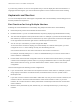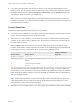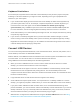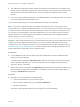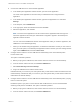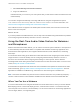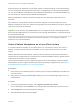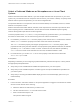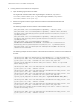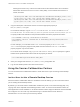Installation and Setup Guide
Table Of Contents
- VMware Horizon Client for Linux Installation and Setup Guide
- Contents
- VMware Horizon Client for Linux Installation and Setup Guide
- System Requirements and Installation
- System Requirements for Linux Client Systems
- System Requirements for Real-Time Audio-Video
- System Requirements for Multimedia Redirection (MMR)
- Requirements for Using Flash URL Redirection
- Requirements for Using Skype for Business with Horizon Client
- Requirements for the Session Collaboration Feature
- Smart Card Authentication Requirements
- Supported Desktop Operating Systems
- Preparing Connection Server for Horizon Client
- Installation Options
- Install or Upgrade Horizon Client for Linux from VMware Product Downloads
- Configure VMware Blast Options
- Horizon Client Data Collected by VMware
- Configuring Horizon Client for End Users
- Common Configuration Settings
- Using the Horizon Client Command-Line Interface and Configuration Files
- Using URIs to Configure Horizon Client
- Configuring Certificate Checking for End Users
- Configuring Advanced TLS/SSL Options
- Configuring Specific Keys and Key Combinations to Send to the Local System
- Using FreeRDP for RDP Connections
- Enabling FIPS Compatible Mode
- Configuring the PCoIP Client-Side Image Cache
- Managing Remote Desktop and Published Application Connections
- Using a Microsoft Windows Desktop or Application on a Linux System
- Feature Support Matrix for Linux
- Internationalization
- Keyboards and Monitors
- Connect USB Devices
- Using the Real-Time Audio-Video Feature for Webcams and Microphones
- Using the Session Collaboration Feature
- Using the Seamless Window Feature
- Saving Documents in a Published Application
- Set Printing Preferences for a Virtual Printer Feature on a Remote Desktop
- Copying and Pasting Text
- Troubleshooting Horizon Client
- Configuring USB Redirection on the Client
During the setup of an application such as Skype, Webex, or Google Hangouts on the remote desktop,
you can choose input and output devices from menus in the application. For virtual machine desktops,
you can choose VMware Virtual Microphone and VMware Virtual Webcam. For published desktops, you
can choose Remote Audio Device and VMware Virtual Webcam.
With many applications, however, this feature will just work, and selecting an input device is not
necessary.
If the webcam is currently being used by the local client computer it cannot be used by the remote
desktop simultaneously. Also, if the webcam is being used by the remote desktop it cannot be used by the
local client computer at the same time.
Important If end users are using USB webcams, do not configure the client to automatically forward
devices through USB redirection. If the webcam connects through USB redirection, the performance will
be unusable for video chat.
If more than one webcam is connected to the local client computer, you can configure a preferred
webcam to use on remote desktops.
Select a Default Microphone on a Linux Client System
If you have multiple microphones on your client system, only one of them is used on your Horizon 7
desktop. To specify which microphone is the default, you can use the Sound control on your client
system.
With the Real-Time Audio-Video feature, audio input devices and audio output devices work without
requiring the use of USB redirection, and the amount of network bandwidth required is greatly reduced.
Analog audio input devices are also supported.
This procedure describes choosing a default microphone from the user interface of the client system.
Administrators can also configure a preferred microphone by editing a configuration file. See Select a
Preferred Webcam or Microphone on a Linux Client System.
Prerequisites
n
Verify that you have a USB microphone or another type of microphone installed and operational on
your client system.
n
Verify that you are using the VMware Blast display protocol or the PCoIP display protocol for your
remote desktop.
Procedure
1 In the Ubuntu graphical user interface, select System > Preferences > Sound.
You can alternatively click the Sound icon on the right side of the toolbar at the top of the screen.
2 Click the Input tab in the Sound Preferences dialog box.
3 Select the preferred device and click Close.
VMware Horizon Client for Linux Installation and Setup Guide
VMware, Inc. 77