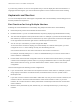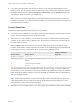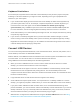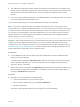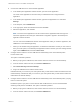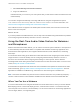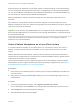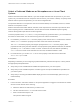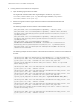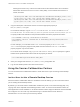Installation and Setup Guide
Table Of Contents
- VMware Horizon Client for Linux Installation and Setup Guide
- Contents
- VMware Horizon Client for Linux Installation and Setup Guide
- System Requirements and Installation
- System Requirements for Linux Client Systems
- System Requirements for Real-Time Audio-Video
- System Requirements for Multimedia Redirection (MMR)
- Requirements for Using Flash URL Redirection
- Requirements for Using Skype for Business with Horizon Client
- Requirements for the Session Collaboration Feature
- Smart Card Authentication Requirements
- Supported Desktop Operating Systems
- Preparing Connection Server for Horizon Client
- Installation Options
- Install or Upgrade Horizon Client for Linux from VMware Product Downloads
- Configure VMware Blast Options
- Horizon Client Data Collected by VMware
- Configuring Horizon Client for End Users
- Common Configuration Settings
- Using the Horizon Client Command-Line Interface and Configuration Files
- Using URIs to Configure Horizon Client
- Configuring Certificate Checking for End Users
- Configuring Advanced TLS/SSL Options
- Configuring Specific Keys and Key Combinations to Send to the Local System
- Using FreeRDP for RDP Connections
- Enabling FIPS Compatible Mode
- Configuring the PCoIP Client-Side Image Cache
- Managing Remote Desktop and Published Application Connections
- Using a Microsoft Windows Desktop or Application on a Linux System
- Feature Support Matrix for Linux
- Internationalization
- Keyboards and Monitors
- Connect USB Devices
- Using the Real-Time Audio-Video Feature for Webcams and Microphones
- Using the Session Collaboration Feature
- Using the Seamless Window Feature
- Saving Documents in a Published Application
- Set Printing Preferences for a Virtual Printer Feature on a Remote Desktop
- Copying and Pasting Text
- Troubleshooting Horizon Client
- Configuring USB Redirection on the Client
c Select Automatically Connect when Inserted.
d Plug in the USB device.
USB devices that you connect to your local system after you start Horizon Client are redirected to the
remote desktop.
You can also configure automatically connecting USB devices using the configuration file options
view.usbAutoConnectAtStartup and view.usbAutoConnectOnInsert For more information, see
Horizon Client Configuration Settings and Command-Line Options..
If the USB device does not appear in the desktop after several minutes, disconnect and reconnect the
device to the client computer.
What to do next
If you have problems with USB redirection, see the topic about troubleshooting USB redirection problems
in the Configuring Remote Desktop Features in Horizon 7 document.
Using the Real-Time Audio-Video Feature for Webcams
and Microphones
With the Real-Time Audio-Video feature, you can use the local client system's webcam or microphone on
a remote desktop. Real-Time Audio-Video is compatible with standard conferencing applications and
browser-based video applications, and supports standard webcams, audio USB devices, and analog
audio input.
For information about setting up the Real-Time Audio-Video feature and configuring the frame rate and
image resolution in a remote desktop, see the Configuring Remote Desktop Features in Horizon 7
document. For information about configuring these settings on client systems, see the VMware
knowledge base article Setting Frame Rates and Resolution for Real-Time Audio-Video on Horizon View
Clients, at http://kb.vmware.com/kb/2053644.
To download a test application that verifies the correct installation and operation of the Real-Time Audio-
Video functionality, go to http://labs.vmware.com/flings/real-time-audio-video-test-application. This test
application is available as a VMware fling, and therefore no technical support is available for it.
Note This feature is available only with the version of Horizon Client for Linux provided by third-party
vendors or with the Horizon Client software available from the VMware Product Downloads Web site.
When You Can Use a Webcam
If a Horizon administrator has configured the Real-Time Audio-Video feature, and if you use the VMware
Blast display protocol or the PCoIP display protocol, a webcam that is built-in or connected to the local
client computer can be used on a remote desktop. You can use the webcam in conferencing applications
such as Skype, Webex, or Google Hangouts.
VMware Horizon Client for Linux Installation and Setup Guide
VMware, Inc. 76