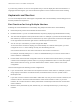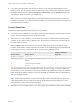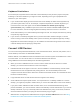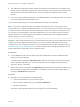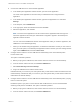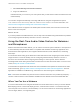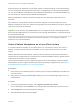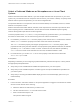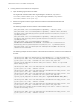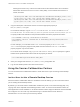Installation and Setup Guide
Table Of Contents
- VMware Horizon Client for Linux Installation and Setup Guide
- Contents
- VMware Horizon Client for Linux Installation and Setup Guide
- System Requirements and Installation
- System Requirements for Linux Client Systems
- System Requirements for Real-Time Audio-Video
- System Requirements for Multimedia Redirection (MMR)
- Requirements for Using Flash URL Redirection
- Requirements for Using Skype for Business with Horizon Client
- Requirements for the Session Collaboration Feature
- Smart Card Authentication Requirements
- Supported Desktop Operating Systems
- Preparing Connection Server for Horizon Client
- Installation Options
- Install or Upgrade Horizon Client for Linux from VMware Product Downloads
- Configure VMware Blast Options
- Horizon Client Data Collected by VMware
- Configuring Horizon Client for End Users
- Common Configuration Settings
- Using the Horizon Client Command-Line Interface and Configuration Files
- Using URIs to Configure Horizon Client
- Configuring Certificate Checking for End Users
- Configuring Advanced TLS/SSL Options
- Configuring Specific Keys and Key Combinations to Send to the Local System
- Using FreeRDP for RDP Connections
- Enabling FIPS Compatible Mode
- Configuring the PCoIP Client-Side Image Cache
- Managing Remote Desktop and Published Application Connections
- Using a Microsoft Windows Desktop or Application on a Linux System
- Feature Support Matrix for Linux
- Internationalization
- Keyboards and Monitors
- Connect USB Devices
- Using the Real-Time Audio-Video Feature for Webcams and Microphones
- Using the Session Collaboration Feature
- Using the Seamless Window Feature
- Saving Documents in a Published Application
- Set Printing Preferences for a Virtual Printer Feature on a Remote Desktop
- Copying and Pasting Text
- Troubleshooting Horizon Client
- Configuring USB Redirection on the Client
n
Connect the USB device to a remote hosted application.
a In the desktop and application selector window, open the remote application.
The name of the application is the name that your administrator has configured for the
application.
b In the desktop and application selector window, right-click the application icon and select
Settings.
c In the left pane, select USB Devices.
d In the right pane, select the USB device and click Connect.
e Select the application, and click OK.
Note The name of the application in the list comes from the application itself and might not
match the application name that your administrator configured to appear in the desktop and
application selector window.
You can now use the USB device with the remote application. After you close the application, the
USB device is not released right away.
f When you are finished using the application, to release the USB device so that you can access it
from your local system, in the desktop and application selector window, open the Settings window
again, select USB Devices, and select Disconnect.
n
Configure Horizon Client to connect USB devices automatically to the remote desktop when
Horizon Client starts.
This option is selected by default.
a Before you plug in the USB device, start Horizon Client and connect to a remote desktop.
b From the Horizon Client menu bar, click Connect USB Device.
c Select Automatically Connect at Startup.
d Plug in the USB device and restart Horizon Client.
USB devices that you connect to your local system after you start Horizon Client are redirected to the
remote desktop. USB devices that you connect to your local system after you start Horizon Client are
redirected to the remote desktop.
n
Configure Horizon Client to connect USB devices automatically to the remote desktop when you plug
them in to the local system.
Enable this option if you plan to connect devices that use MTP drivers, such as Android-based
Samsung smart phones and tablets. This option is selected by default.
a Before you plug in the USB device, start Horizon Client and connect to a remote desktop.
b From the Horizon Client menu bar, click Connect USB Device.
VMware Horizon Client for Linux Installation and Setup Guide
VMware, Inc. 75