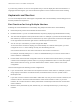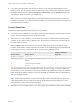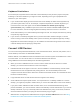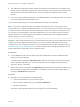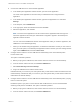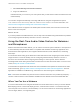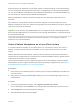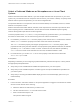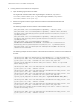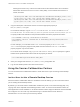Installation and Setup Guide
Table Of Contents
- VMware Horizon Client for Linux Installation and Setup Guide
- Contents
- VMware Horizon Client for Linux Installation and Setup Guide
- System Requirements and Installation
- System Requirements for Linux Client Systems
- System Requirements for Real-Time Audio-Video
- System Requirements for Multimedia Redirection (MMR)
- Requirements for Using Flash URL Redirection
- Requirements for Using Skype for Business with Horizon Client
- Requirements for the Session Collaboration Feature
- Smart Card Authentication Requirements
- Supported Desktop Operating Systems
- Preparing Connection Server for Horizon Client
- Installation Options
- Install or Upgrade Horizon Client for Linux from VMware Product Downloads
- Configure VMware Blast Options
- Horizon Client Data Collected by VMware
- Configuring Horizon Client for End Users
- Common Configuration Settings
- Using the Horizon Client Command-Line Interface and Configuration Files
- Using URIs to Configure Horizon Client
- Configuring Certificate Checking for End Users
- Configuring Advanced TLS/SSL Options
- Configuring Specific Keys and Key Combinations to Send to the Local System
- Using FreeRDP for RDP Connections
- Enabling FIPS Compatible Mode
- Configuring the PCoIP Client-Side Image Cache
- Managing Remote Desktop and Published Application Connections
- Using a Microsoft Windows Desktop or Application on a Linux System
- Feature Support Matrix for Linux
- Internationalization
- Keyboards and Monitors
- Connect USB Devices
- Using the Real-Time Audio-Video Feature for Webcams and Microphones
- Using the Session Collaboration Feature
- Using the Seamless Window Feature
- Saving Documents in a Published Application
- Set Printing Preferences for a Virtual Printer Feature on a Remote Desktop
- Copying and Pasting Text
- Troubleshooting Horizon Client
- Configuring USB Redirection on the Client
n
The redirection of USB audio devices depends on the state of the network and is not reliable. Some
devices require a high data throughput even when they are idle. Audio input and output devices work
well with the Real-Time Audio-Video feature. You do not need to use USB redirection for those
devices.
n
You cannot format a redirected USB drive in a published desktop on an RDS host unless you connect
to the remote desktop as an administrator user.
You can connect USB devices to a remote desktop either manually or automatically.
Note Do not redirect USB devices such as USB Ethernet devices and touch screen devices to the
remote desktop. If you redirect a USB Ethernet device, your client system will lose network connectivity. If
you redirect a touch screen device, the remote desktop will receive touch input but not keyboard input. If
you have set your virtual desktop to autoconnect USB devices, you can configure a policy to exclude
specific devices. See "Configuring Filter Policy Settings for USB Devices" in the Configuring Remote
Desktop Features in Horizon 7 document.
Important This procedure describes how to use the Horizon Client menu to connect USB devices and to
configure connecting USB devices automatically. You can also configure USB redirection by using a
configuration file or by creating a group policy. For more information about using a configuration file, see
System Requirements for USB Redirection. For more information about creating group policies, see the
Setting Up Desktop and Application Pools in View document.
Prerequisites
n
To use USB devices with a remote desktop, the View administrator must have enabled the USB
feature for the remote desktop.
This task includes installing the USB Redirection component of the agent, and can include setting
policies regarding USB redirection. For more information, see the Configuring Remote Desktop
Features in Horizon 7 document.
n
When Horizon Client was installed, the USB Redirection component must have been installed. If you
did not include this component in the installation, uninstall the client and run the installer again to
include the USB Redirection component.
Procedure
n
Manually connect a USB device to a remote desktop.
a Connect the USB device to your local client system.
b From the Horizon Client menu bar, click Connect USB Device.
c Select the USB device.
The device is manually redirected from the local system to the remote desktop.
VMware Horizon Client for Linux Installation and Setup Guide
VMware, Inc. 74