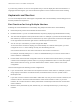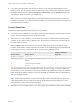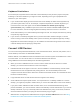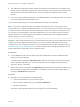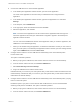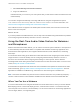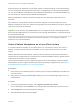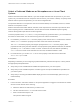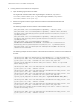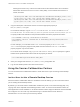Installation and Setup Guide
Table Of Contents
- VMware Horizon Client for Linux Installation and Setup Guide
- Contents
- VMware Horizon Client for Linux Installation and Setup Guide
- System Requirements and Installation
- System Requirements for Linux Client Systems
- System Requirements for Real-Time Audio-Video
- System Requirements for Multimedia Redirection (MMR)
- Requirements for Using Flash URL Redirection
- Requirements for Using Skype for Business with Horizon Client
- Requirements for the Session Collaboration Feature
- Smart Card Authentication Requirements
- Supported Desktop Operating Systems
- Preparing Connection Server for Horizon Client
- Installation Options
- Install or Upgrade Horizon Client for Linux from VMware Product Downloads
- Configure VMware Blast Options
- Horizon Client Data Collected by VMware
- Configuring Horizon Client for End Users
- Common Configuration Settings
- Using the Horizon Client Command-Line Interface and Configuration Files
- Using URIs to Configure Horizon Client
- Configuring Certificate Checking for End Users
- Configuring Advanced TLS/SSL Options
- Configuring Specific Keys and Key Combinations to Send to the Local System
- Using FreeRDP for RDP Connections
- Enabling FIPS Compatible Mode
- Configuring the PCoIP Client-Side Image Cache
- Managing Remote Desktop and Published Application Connections
- Using a Microsoft Windows Desktop or Application on a Linux System
- Feature Support Matrix for Linux
- Internationalization
- Keyboards and Monitors
- Connect USB Devices
- Using the Real-Time Audio-Video Feature for Webcams and Microphones
- Using the Session Collaboration Feature
- Using the Seamless Window Feature
- Saving Documents in a Published Application
- Set Printing Preferences for a Virtual Printer Feature on a Remote Desktop
- Copying and Pasting Text
- Troubleshooting Horizon Client
- Configuring USB Redirection on the Client
n
If you specify that you want to use all monitors, and if you are using the VMware Blast or PCoIP
display protocol, you can specify a subset of adjacent monitors to use by right-clicking the desktop in
the desktop selector window, selecting Full Screen - All Monitors from the Display drop-down list,
and clicking to select the monitors you want to use.
Note If you have a Ubuntu client system, you must select the top-left-most monitor as one of the
monitors. For example, if you have 4 monitors stacked 2 X 2, you must select either the 2 monitors on
top or the 2 left-most monitors.
Screen Resolution
Consider the following guidelines when setting screen resolutions:
n
If you open a remote desktop on a secondary monitor and then change the screen resolution on that
monitor, the remote desktop moves to the primary monitor.
n
With PCoIP, if you use 2 monitors, you can adjust the resolution for each monitor separately, with a
resolution of up to 2560 x 1600 per display. If you use more than 2 monitors, the monitors must use
the same screen resolution.
n
With the VMware Blast display protocol or the PCoIP display protocol, a remote desktop screen
resolution of 4K (3840 x 2160) is supported. The number of 4K displays that are supported depends
on the hardware version of the desktop virtual machine and the Windows version.
Hardware Version Windows Version
Number of 4K Displays
Supported
10 (ESXi 5.5.x compatible) 7, 8, 8.x, 10 1
11 (ESXi 6.0 compatible) 7 (3D rendering feature disabled and Windows Aero
disabled)
3
11 7 (3D rendering feature enabled) 1
11 8, 8.x, 10 1
The remote desktop must have View Agent 6.2 or later, or Horizon Agent 7.0 or later, installed. For
best performance, the virtual machine should have at least 2 GB of RAM and 2 vCPUs. This feature
might require good network conditions, such as a bandwidth of 1000 Mbps with low network latency
and a low package loss rate.
Note When the remote desktop screen resolution is set to 3840 x 2160 (4K), items on the screen
might appear smaller, and you might not be able to use the Screen Resolution dialog box in the
remote desktop to make text and other items larger.
n
With RDP, if you have multiple monitors, you cannot adjust the resolution for each monitor separately.
VMware Horizon Client for Linux Installation and Setup Guide
VMware, Inc. 72