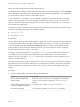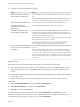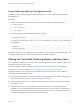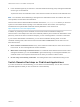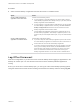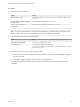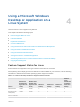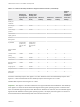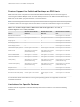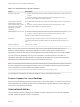Installation and Setup Guide
Table Of Contents
- VMware Horizon Client for Linux Installation and Setup Guide
- Contents
- VMware Horizon Client for Linux Installation and Setup Guide
- System Requirements and Installation
- System Requirements for Linux Client Systems
- System Requirements for Real-Time Audio-Video
- System Requirements for Multimedia Redirection (MMR)
- Requirements for Using Flash URL Redirection
- Requirements for Using Skype for Business with Horizon Client
- Requirements for the Session Collaboration Feature
- Smart Card Authentication Requirements
- Supported Desktop Operating Systems
- Preparing Connection Server for Horizon Client
- Installation Options
- Install or Upgrade Horizon Client for Linux from VMware Product Downloads
- Configure VMware Blast Options
- Horizon Client Data Collected by VMware
- Configuring Horizon Client for End Users
- Common Configuration Settings
- Using the Horizon Client Command-Line Interface and Configuration Files
- Using URIs to Configure Horizon Client
- Configuring Certificate Checking for End Users
- Configuring Advanced TLS/SSL Options
- Configuring Specific Keys and Key Combinations to Send to the Local System
- Using FreeRDP for RDP Connections
- Enabling FIPS Compatible Mode
- Configuring the PCoIP Client-Side Image Cache
- Managing Remote Desktop and Published Application Connections
- Using a Microsoft Windows Desktop or Application on a Linux System
- Feature Support Matrix for Linux
- Internationalization
- Keyboards and Monitors
- Connect USB Devices
- Using the Real-Time Audio-Video Feature for Webcams and Microphones
- Using the Session Collaboration Feature
- Using the Seamless Window Feature
- Saving Documents in a Published Application
- Set Printing Preferences for a Virtual Printer Feature on a Remote Desktop
- Copying and Pasting Text
- Troubleshooting Horizon Client
- Configuring USB Redirection on the Client
Procedure
n
Disconnect without logging off.
Option Action
Also quit Horizon Client Click the Close button in the corner of the window or select File > Quit from the
menu bar.
Choose a different remote desktop on
the same server
Select Desktop > Disconnect from the menu bar.
Choose a remote desktop on a
different server
Select File > Disconnect from server from the menu bar.
Note A Horizon administrator can configure remote desktops to automatically log off when they are
disconnected. In that case, any open programs in the remote desktop are stopped.
n
Log off and disconnect from a remote desktop.
Option Action
From within the desktop OS Use the Windows Start menu to log off.
From the menu bar Select Desktop > Disconnect and Log off.
If you use this procedure, files that are open on the remote desktop will be closed
without being saved first.
n
Log off when you do not have a remote desktop open.
a From the Home screen with desktop shortcuts, select the desktop and select Desktop > Log off
from the menu bar.
b If prompted, supply credentials for accessing the remote desktop.
If you use this procedure, files that are open on the remote desktop will be closed without being
saved first.
VMware Horizon Client for Linux Installation and Setup Guide
VMware, Inc. 66