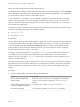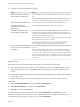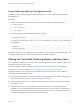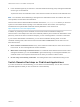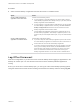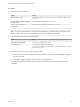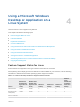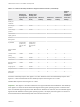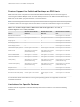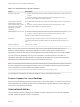Installation and Setup Guide
Table Of Contents
- VMware Horizon Client for Linux Installation and Setup Guide
- Contents
- VMware Horizon Client for Linux Installation and Setup Guide
- System Requirements and Installation
- System Requirements for Linux Client Systems
- System Requirements for Real-Time Audio-Video
- System Requirements for Multimedia Redirection (MMR)
- Requirements for Using Flash URL Redirection
- Requirements for Using Skype for Business with Horizon Client
- Requirements for the Session Collaboration Feature
- Smart Card Authentication Requirements
- Supported Desktop Operating Systems
- Preparing Connection Server for Horizon Client
- Installation Options
- Install or Upgrade Horizon Client for Linux from VMware Product Downloads
- Configure VMware Blast Options
- Horizon Client Data Collected by VMware
- Configuring Horizon Client for End Users
- Common Configuration Settings
- Using the Horizon Client Command-Line Interface and Configuration Files
- Using URIs to Configure Horizon Client
- Configuring Certificate Checking for End Users
- Configuring Advanced TLS/SSL Options
- Configuring Specific Keys and Key Combinations to Send to the Local System
- Using FreeRDP for RDP Connections
- Enabling FIPS Compatible Mode
- Configuring the PCoIP Client-Side Image Cache
- Managing Remote Desktop and Published Application Connections
- Using a Microsoft Windows Desktop or Application on a Linux System
- Feature Support Matrix for Linux
- Internationalization
- Keyboards and Monitors
- Connect USB Devices
- Using the Real-Time Audio-Video Feature for Webcams and Microphones
- Using the Session Collaboration Feature
- Using the Seamless Window Feature
- Saving Documents in a Published Application
- Set Printing Preferences for a Virtual Printer Feature on a Remote Desktop
- Copying and Pasting Text
- Troubleshooting Horizon Client
- Configuring USB Redirection on the Client
2 Configure the client drive redirection settings.
Option Action
Share a specific folder or drive with
remote desktops and applications
Click the Add button, browse to and select the folder or drive to share, and click
OK.
Note You cannot share a folder on a USB device if the device is already
connected to a remote desktop or application with the USB redirection feature.
Stop sharing a specific folder or drive Select the folder or drive in the Folder list and click the Remove button.
Allow remote desktops and
applications access to files in your
home directory
Select the Share your home folder: home-directory check box.
Share USB storage devices with
remote desktops and applications
Select the Allow access to removable storage check box. The client drive
redirection feature automatically shares all USB storage devices inserted in your
client system and all FireWire and Thunderbolt-connected external drives. You do
not need to select a specific device to share.
Note USB storage devices already connected to a remote desktop or application
with the USB redirection feature are not shared.
If this check box is deselected, you can use the USB redirection feature to
connect USB storage devices to remote desktops and applications.
Do not show the Sharing dialog box
when you connect to a remote desktop
or application
Select the Do not show dialog when connecting to a desktop or application
check box.
If this check box is deselected, the Sharing dialog box appears the first time you
connect to a desktop or application after you connect to a server. For example, if
you log in to a server and connect to a desktop, you see the Sharing dialog box. If
you then connect to another desktop or application, you do not see the dialog box
again. To see the dialog box again, you must disconnect from the server and then
log in again.
What to do next
Verify that you can see the shared folders from within the remote desktop or application:
n
From within a Windows remote desktop, open File Explorer and look in the This PC folder, or open
Windows Explorer and look in the Computer folder, depending on the Windows operating system
version.
n
From within a published application, if applicable, select File > Open or File > Save As and navigate
to the folder or drive.
The folders and drives that you selected for sharing might use one or more of the following naming
conventions:
n
name on MACHINE-NAME. For example, jsmith on JSMITH-W03.
n
N on MACHINE-NAME. For example, Z on JSMITH-W03.
n
name (N:). For example, jsmith (Z:).
A redirected folder can have two entrances, such as Z on JSMITH-W03 and jsmith (Z:), and both
entrances can appear at the same time. If all the volume labels (from A: through Z:) are already in use,
the redirected folder has only one entrance, such as Z on JSMITH-W03.
VMware Horizon Client for Linux Installation and Setup Guide
VMware, Inc. 62