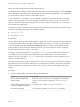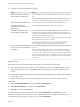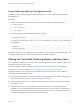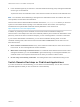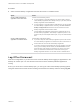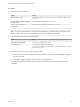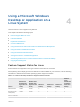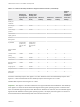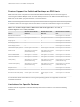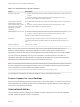Installation and Setup Guide
Table Of Contents
- VMware Horizon Client for Linux Installation and Setup Guide
- Contents
- VMware Horizon Client for Linux Installation and Setup Guide
- System Requirements and Installation
- System Requirements for Linux Client Systems
- System Requirements for Real-Time Audio-Video
- System Requirements for Multimedia Redirection (MMR)
- Requirements for Using Flash URL Redirection
- Requirements for Using Skype for Business with Horizon Client
- Requirements for the Session Collaboration Feature
- Smart Card Authentication Requirements
- Supported Desktop Operating Systems
- Preparing Connection Server for Horizon Client
- Installation Options
- Install or Upgrade Horizon Client for Linux from VMware Product Downloads
- Configure VMware Blast Options
- Horizon Client Data Collected by VMware
- Configuring Horizon Client for End Users
- Common Configuration Settings
- Using the Horizon Client Command-Line Interface and Configuration Files
- Using URIs to Configure Horizon Client
- Configuring Certificate Checking for End Users
- Configuring Advanced TLS/SSL Options
- Configuring Specific Keys and Key Combinations to Send to the Local System
- Using FreeRDP for RDP Connections
- Enabling FIPS Compatible Mode
- Configuring the PCoIP Client-Side Image Cache
- Managing Remote Desktop and Published Application Connections
- Using a Microsoft Windows Desktop or Application on a Linux System
- Feature Support Matrix for Linux
- Internationalization
- Keyboards and Monitors
- Connect USB Devices
- Using the Real-Time Audio-Video Feature for Webcams and Microphones
- Using the Session Collaboration Feature
- Using the Seamless Window Feature
- Saving Documents in a Published Application
- Set Printing Preferences for a Virtual Printer Feature on a Remote Desktop
- Copying and Pasting Text
- Troubleshooting Horizon Client
- Configuring USB Redirection on the Client
Drives can include mapped drives and USB storage devices.
In a Windows remote desktop, shared folders and drives appear in the This PC folder or in the Computer
folder, depending on the Windows operating system version. In a published application, such as Notepad,
you can browse to and open a file in a shared folder or drive.
You do not need to be connected to a remote desktop or application to configure client drive redirection
settings. The settings apply to all remote desktops and applications. That is, you cannot configure the
settings so that local client folders are shared with one remote desktop or application, but not with other
remote desktops or applications.
The client drive redirection feature requires that the following library files be installed. On some thin client
machines, these library files might not be installed by default.
n
libsigc-2.0.so.0
n
libglibmm-2.4.so.1
Prerequisites
To share folders and drives with a remote desktop or application, a Horizon administrator must enable the
client drive redirection feature. This task includes installing View Agent 6.1.1 or later, or Horizon Agent 7.0
or later, and enabling the agent Client Drive Redirection option. It can also include setting policies or
registry settings to control client drive redirection behavior. For more information, see the Configuring
Remote Desktop Features in Horizon 7 document.
On Ubuntu 16.04 x64 distributions, the libglibmm-2.4.so.1.3.0 library included in the distribution is
incompatible with the current Client Drive Redirection (CDR) implementation. To work around this
limitation, copy the libglibmm-2.4.so.1.3.0 library file from an Ubuntu14.04 x64 distribution to your
Ubuntu 16.04 x64 distribution.
Configuring the browser on the client system to use a proxy server can cause poor client drive redirection
performance if the secure tunnel is enabled on the Connection Server instance. For the best client drive
redirection performance, configure the browser not to use a proxy server or automatically detect LAN
settings.
Procedure
1 Open the Settings dialog box with the Sharing panel displayed.
Option Description
From the desktop and application
selection window
Right-click a desktop or application icon, select Settings, and click Sharing.
Alternatively, select Connection > Settings from the menu bar and click
Sharing.
From the Sharing dialog box when you
connect to a desktop or application
Click Allow to share, or Deny to not share, your home directory.
From within a desktop OS Select Connection > Settings from the menu bar and click Sharing.
VMware Horizon Client for Linux Installation and Setup Guide
VMware, Inc. 61