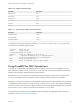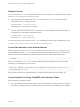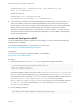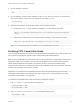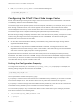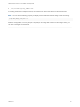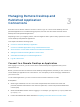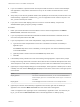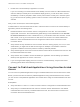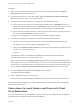Installation and Setup Guide
Table Of Contents
- VMware Horizon Client for Linux Installation and Setup Guide
- Contents
- VMware Horizon Client for Linux Installation and Setup Guide
- System Requirements and Installation
- System Requirements for Linux Client Systems
- System Requirements for Real-Time Audio-Video
- System Requirements for Multimedia Redirection (MMR)
- Requirements for Using Flash URL Redirection
- Requirements for Using Skype for Business with Horizon Client
- Requirements for the Session Collaboration Feature
- Smart Card Authentication Requirements
- Supported Desktop Operating Systems
- Preparing Connection Server for Horizon Client
- Installation Options
- Install or Upgrade Horizon Client for Linux from VMware Product Downloads
- Configure VMware Blast Options
- Horizon Client Data Collected by VMware
- Configuring Horizon Client for End Users
- Common Configuration Settings
- Using the Horizon Client Command-Line Interface and Configuration Files
- Using URIs to Configure Horizon Client
- Configuring Certificate Checking for End Users
- Configuring Advanced TLS/SSL Options
- Configuring Specific Keys and Key Combinations to Send to the Local System
- Using FreeRDP for RDP Connections
- Enabling FIPS Compatible Mode
- Configuring the PCoIP Client-Side Image Cache
- Managing Remote Desktop and Published Application Connections
- Using a Microsoft Windows Desktop or Application on a Linux System
- Feature Support Matrix for Linux
- Internationalization
- Keyboards and Monitors
- Connect USB Devices
- Using the Real-Time Audio-Video Feature for Webcams and Microphones
- Using the Session Collaboration Feature
- Using the Seamless Window Feature
- Saving Documents in a Published Application
- Set Printing Preferences for a Virtual Printer Feature on a Remote Desktop
- Copying and Pasting Text
- Troubleshooting Horizon Client
- Configuring USB Redirection on the Client
Procedure
1 Either open a terminal window and enter vmware-view or search the applications for VMware
Horizon Client, and double-click the icon.
2 In the Horizon Client home screen, select File > Log in anonymously using Unauthenticated
Access from the menu bar, if it is not already selected.
3 Connect to the Connection Server that is configured for unauthenticated access.
n
If the server that you need has not yet been added, double-click the + Add Server button if no
servers have yet been added or click the + New Server button in the menu bar to add a new one,
and enter the name of the Connection Server or a security server, and click Connect.
n
If the server that you need is displayed in the Horizon Client home screen, right-click the icon for
the server and select Connect from the context menu.
You might see a message that you must confirm before the login dialog box appears.
4 In the Server Login dialog box, specify the unauthenticated access account to use.
a Select a user account from the drop-down list of existing unauthenticated access accounts.
The default user account has (default) displayed next to it.
b (Optional) Click Always use this account if you want to bypass the Server Login dialog box the
next time you connect to the server.
c Click OK.
The application selector window appears and displays the published applications that the
unauthenticated access account is authorized to use.
Note If you had selected the Always use this account option during a previous unauthenticated
access login session, you will not be prompted for the account to use for the current unauthenticated
access session. To deselect this option, right-click the icon for the server in the Horizon Client home
screen, and select Forget the saved Unauthenticated Access account from the context menu.
5 To start an application, double-click the application icons to launch it.
The application window appears.
6 Exit the application after you are done using it.
The Disconnect from Session dialog box appears asking if you want to disconnect from the server.
If the session timeout specified by your Horizon administrator is reached, the session is automatically
disconnected from the server.
Share Access to Local Folders and Drives with Client
Drive Redirection
You can use Horizon Client to share folders and drives on the local client system with remote desktops
and applications. This feature is called client drive redirection.
VMware Horizon Client for Linux Installation and Setup Guide
VMware, Inc. 60