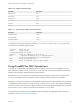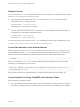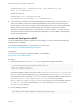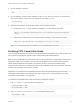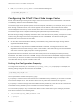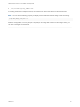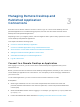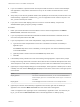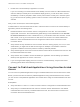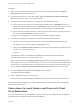Installation and Setup Guide
Table Of Contents
- VMware Horizon Client for Linux Installation and Setup Guide
- Contents
- VMware Horizon Client for Linux Installation and Setup Guide
- System Requirements and Installation
- System Requirements for Linux Client Systems
- System Requirements for Real-Time Audio-Video
- System Requirements for Multimedia Redirection (MMR)
- Requirements for Using Flash URL Redirection
- Requirements for Using Skype for Business with Horizon Client
- Requirements for the Session Collaboration Feature
- Smart Card Authentication Requirements
- Supported Desktop Operating Systems
- Preparing Connection Server for Horizon Client
- Installation Options
- Install or Upgrade Horizon Client for Linux from VMware Product Downloads
- Configure VMware Blast Options
- Horizon Client Data Collected by VMware
- Configuring Horizon Client for End Users
- Common Configuration Settings
- Using the Horizon Client Command-Line Interface and Configuration Files
- Using URIs to Configure Horizon Client
- Configuring Certificate Checking for End Users
- Configuring Advanced TLS/SSL Options
- Configuring Specific Keys and Key Combinations to Send to the Local System
- Using FreeRDP for RDP Connections
- Enabling FIPS Compatible Mode
- Configuring the PCoIP Client-Side Image Cache
- Managing Remote Desktop and Published Application Connections
- Using a Microsoft Windows Desktop or Application on a Linux System
- Feature Support Matrix for Linux
- Internationalization
- Keyboards and Monitors
- Connect USB Devices
- Using the Real-Time Audio-Video Feature for Webcams and Microphones
- Using the Session Collaboration Feature
- Using the Seamless Window Feature
- Saving Documents in a Published Application
- Set Printing Preferences for a Virtual Printer Feature on a Remote Desktop
- Copying and Pasting Text
- Troubleshooting Horizon Client
- Configuring USB Redirection on the Client
7 Double-click a remote desktop or application to connect.
If you are connecting to a session-based remote desktop, which is hosted on a Microsoft RDS host,
and if the desktop is already set to use a different display protocol, you will not be able to connect
immediately. You will be prompted to either use the protocol that is currently set or have the system
log you off of the remote operating system so that a connection can be made with the protocol you
selected.
After you are connected, the client window appears.
If authentication to View Connection Server fails or if the client cannot connect to the remote desktop or
application, perform the following tasks:
n
Determine whether View Connection Server is configured not to use SSL. The client software
requires SSL connections. Check whether the global setting in View Administrator for the Use SSL
for client connections check box is deselected. If so, you must either select the check box, so that
SSL is used, or set up your environment so that clients can connect to an HTTPS enabled load
balancer or other intermediate device that is configured to make an HTTP connection to View
Connection Server.
n
Verify that the security certificate for View Connection Server is working properly. If it is not, in View
Administrator, you might also see that the View Agent on desktops is unreachable. These are
symptoms of additional connection problems caused by certificate problems.
n
Verify that the tags set on the View Connection Server instance allow connections from this user. See
the View Administration document.
n
Verify that the user is entitled to access this desktop or application. See the Setting Up Published
Desktops and Applications in Horizon 7 document.
n
If you are using the RDP display protocol to connect to a remote desktop, verify that the remote
operating system allows remote desktop connections.
Connect to Published Applications Using Unauthenticated
Access
You can connect to published applications using an unauthenticated access account with Horizon Client.
Before you have end users access their published applications using unauthenticated access, test that
you can connect to the published applications from a client device using an unauthenticated access user
account.
Prerequisites
n
Verify that Horizon 7 version 7.1 or later Connection Server is configured for unauthenticated access.
n
Verify that your unauthenticated access users are created in Horizon Administrator. If the default
unauthenticated user is the only unauthenticated access user, the Horizon Client connects to the
Connection Server with the default user.
VMware Horizon Client for Linux Installation and Setup Guide
VMware, Inc. 59