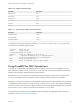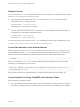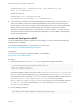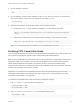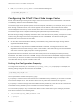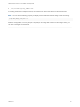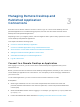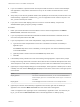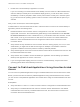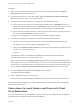Installation and Setup Guide
Table Of Contents
- VMware Horizon Client for Linux Installation and Setup Guide
- Contents
- VMware Horizon Client for Linux Installation and Setup Guide
- System Requirements and Installation
- System Requirements for Linux Client Systems
- System Requirements for Real-Time Audio-Video
- System Requirements for Multimedia Redirection (MMR)
- Requirements for Using Flash URL Redirection
- Requirements for Using Skype for Business with Horizon Client
- Requirements for the Session Collaboration Feature
- Smart Card Authentication Requirements
- Supported Desktop Operating Systems
- Preparing Connection Server for Horizon Client
- Installation Options
- Install or Upgrade Horizon Client for Linux from VMware Product Downloads
- Configure VMware Blast Options
- Horizon Client Data Collected by VMware
- Configuring Horizon Client for End Users
- Common Configuration Settings
- Using the Horizon Client Command-Line Interface and Configuration Files
- Using URIs to Configure Horizon Client
- Configuring Certificate Checking for End Users
- Configuring Advanced TLS/SSL Options
- Configuring Specific Keys and Key Combinations to Send to the Local System
- Using FreeRDP for RDP Connections
- Enabling FIPS Compatible Mode
- Configuring the PCoIP Client-Side Image Cache
- Managing Remote Desktop and Published Application Connections
- Using a Microsoft Windows Desktop or Application on a Linux System
- Feature Support Matrix for Linux
- Internationalization
- Keyboards and Monitors
- Connect USB Devices
- Using the Real-Time Audio-Video Feature for Webcams and Microphones
- Using the Session Collaboration Feature
- Using the Seamless Window Feature
- Saving Documents in a Published Application
- Set Printing Preferences for a Virtual Printer Feature on a Remote Desktop
- Copying and Pasting Text
- Troubleshooting Horizon Client
- Configuring USB Redirection on the Client
n
If you are outside the corporate network and require a VPN connection to access remote desktops
and applications, verify that the client device is set up to use a VPN connection and turn on that
connection.
n
Verify that you have the fully qualified domain name (FQDN) of the server that provides access to the
remote desktop or application. Underscores (_) are not supported in server names. If the port is not
443, you also need the port number.
n
If you plan to use the RDP display protocol to connect to a remote desktop, verify that the
AllowDirectRDP agent group policy setting is enabled.
Procedure
1 Either open a terminal window and enter vmware-view or search the applications for VMware
Horizon Client, and double-click the icon.
2 If you are prompted for RSA SecurID credentials or RADIUS authentication credentials, enter the
user name and passcode and click OK.
3 If you are prompted for a user name and password, supply Active Directory credentials.
a Type the user name and password of a user who is entitled to use at least one desktop or
application pool.
If the Domain drop-down menu is disabled, you must type the user name as domain\username
or username@domain.
b (Optional) Select a domain value from the Domain drop-down menu.
c Click OK.
4 If the desktop security indicator turns red and a warning message appears, respond to the prompt.
Usually, this warning means that Connection Server did not send a certificate thumbprint to the client.
The thumbprint is a hash of the certificate public key and is used as an abbreviation of the public key.
5 (Optional) To configure display settings for remote desktops, either right-click a desktop icon or select
a desktop icon and click the Settings (gear-shaped) icon next to the server name in the upper portion
of the window.
Option Description
Display protocol If the Horizon administrator has allowed it, you can use the Connect Via list to
select the display protocol. To use VMware Blast, Horizon Agent 7.0 or later must
be installed.
Display layout Use the Display list to select a window size or to use multiple monitors.
6 (Optional) To mark the remote desktop or application as a favorite, right-click the desktop or
application icon and select Mark as Favorite from the context menu that appears.
A star icon appears in the upper-right corner of the desktop or application name. The next time you
log in, you can click the Show Favorites button to find this application or desktop quickly.
VMware Horizon Client for Linux Installation and Setup Guide
VMware, Inc. 58