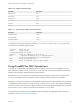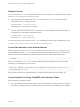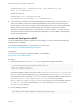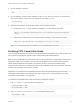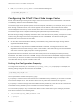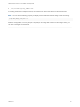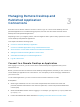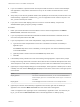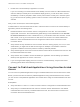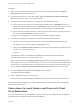Installation and Setup Guide
Table Of Contents
- VMware Horizon Client for Linux Installation and Setup Guide
- Contents
- VMware Horizon Client for Linux Installation and Setup Guide
- System Requirements and Installation
- System Requirements for Linux Client Systems
- System Requirements for Real-Time Audio-Video
- System Requirements for Multimedia Redirection (MMR)
- Requirements for Using Flash URL Redirection
- Requirements for Using Skype for Business with Horizon Client
- Requirements for the Session Collaboration Feature
- Smart Card Authentication Requirements
- Supported Desktop Operating Systems
- Preparing Connection Server for Horizon Client
- Installation Options
- Install or Upgrade Horizon Client for Linux from VMware Product Downloads
- Configure VMware Blast Options
- Horizon Client Data Collected by VMware
- Configuring Horizon Client for End Users
- Common Configuration Settings
- Using the Horizon Client Command-Line Interface and Configuration Files
- Using URIs to Configure Horizon Client
- Configuring Certificate Checking for End Users
- Configuring Advanced TLS/SSL Options
- Configuring Specific Keys and Key Combinations to Send to the Local System
- Using FreeRDP for RDP Connections
- Enabling FIPS Compatible Mode
- Configuring the PCoIP Client-Side Image Cache
- Managing Remote Desktop and Published Application Connections
- Using a Microsoft Windows Desktop or Application on a Linux System
- Feature Support Matrix for Linux
- Internationalization
- Keyboards and Monitors
- Connect USB Devices
- Using the Real-Time Audio-Video Feature for Webcams and Microphones
- Using the Session Collaboration Feature
- Using the Seamless Window Feature
- Saving Documents in a Published Application
- Set Printing Preferences for a Virtual Printer Feature on a Remote Desktop
- Copying and Pasting Text
- Troubleshooting Horizon Client
- Configuring USB Redirection on the Client
Managing Remote Desktop and
Published Application
Connections 3
End users can use Horizon Client to connect to a server, log in to or off of remote desktops, and use
published applications. For troubleshooting purposes, end users can also restart and reset remote
desktops and reset published applications.
Depending on how you configure policies, end users might be able to perform many operations on their
remote desktops and published applications.
This chapter includes the following topics:
n
Connect to a Remote Desktop or Application
n
Connect to Published Applications Using Unauthenticated Access
n
Share Access to Local Folders and Drives with Client Drive Redirection
n
Setting the Certificate Checking Mode in Horizon Client
n
Switch Remote Desktops or Published Applications
n
Log Off or Disconnect
Connect to a Remote Desktop or Application
After logging in to a server, you can connect to the remote desktops and applications that you are
authorized to use.
Before you have end users access their remote desktops and applications, test that you can connect to a
remote desktop or application from a client device. You must specify a server and supply credentials for
your user account.
To use remote applications, you must connect to View Connection Server 6.0 or later.
Prerequisites
n
Obtain login credentials, such as a user name and password, RSA SecurID user name and
passcode, RADIUS authentication user name and passcode, or smart card personal identification
number (PIN).
n
Obtain the NETBIOS domain name for logging in. For example, you might use mycompany rather than
mycompany.com.
n
Perform the administrative tasks described in Preparing Connection Server for Horizon Client.
VMware, Inc.
57