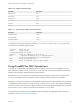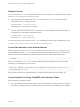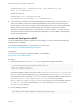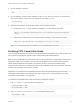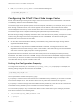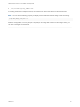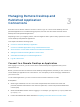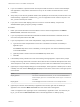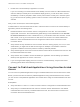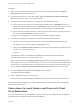Installation and Setup Guide
Table Of Contents
- VMware Horizon Client for Linux Installation and Setup Guide
- Contents
- VMware Horizon Client for Linux Installation and Setup Guide
- System Requirements and Installation
- System Requirements for Linux Client Systems
- System Requirements for Real-Time Audio-Video
- System Requirements for Multimedia Redirection (MMR)
- Requirements for Using Flash URL Redirection
- Requirements for Using Skype for Business with Horizon Client
- Requirements for the Session Collaboration Feature
- Smart Card Authentication Requirements
- Supported Desktop Operating Systems
- Preparing Connection Server for Horizon Client
- Installation Options
- Install or Upgrade Horizon Client for Linux from VMware Product Downloads
- Configure VMware Blast Options
- Horizon Client Data Collected by VMware
- Configuring Horizon Client for End Users
- Common Configuration Settings
- Using the Horizon Client Command-Line Interface and Configuration Files
- Using URIs to Configure Horizon Client
- Configuring Certificate Checking for End Users
- Configuring Advanced TLS/SSL Options
- Configuring Specific Keys and Key Combinations to Send to the Local System
- Using FreeRDP for RDP Connections
- Enabling FIPS Compatible Mode
- Configuring the PCoIP Client-Side Image Cache
- Managing Remote Desktop and Published Application Connections
- Using a Microsoft Windows Desktop or Application on a Linux System
- Feature Support Matrix for Linux
- Internationalization
- Keyboards and Monitors
- Connect USB Devices
- Using the Real-Time Audio-Video Feature for Webcams and Microphones
- Using the Session Collaboration Feature
- Using the Seamless Window Feature
- Saving Documents in a Published Application
- Set Printing Preferences for a Virtual Printer Feature on a Remote Desktop
- Copying and Pasting Text
- Troubleshooting Horizon Client
- Configuring USB Redirection on the Client
(incorrect) vmware-view --rdpclient=xfreerdp --xfreerdpOptions="/p:'pa$
$word' /u:'crt\administrator'"
Instead, you must use:
(correct) vmware-view --rdpclient=xfreerdp --
xfreerdpOptions="/p:'pa\$\$word' /u:'crt\administrator'"
n
If end users will use a session-in-session implementation of Horizon Client, you must use the /rfx
option. An example of a session-in-session implementation is one in which an end user logs in to
Horizon Client on a thin client, so that the Horizon Client interface is the only one the end user sees,
and the end user then launches a nested version of Horizon Client in order to use a remote
application provided by an RDS host. In cases like this, if you do not use the /rfx option, the end
user will not be able to see the remote desktop and application icons in the desktop and application
selector of the nested client.
Install and Configure FreeRDP
To use a FreeRDP client for RDP connections to View desktops, your Linux machine must include the
required version of FreeRDP.
For a list of the packages that xfreerdp depends on in Ubuntu, go to
https://github.com/FreeRDP/FreeRDP/wiki/Compilation.
Prerequisites
On your Linux client machine, download FreeRDP 1.1 from GitHub, at
https://github.com/FreeRDP/FreeRDP.
Procedure
1 Patch with the file called freerdp-1.1.0.patch, using the following patch commands:
cd /client-installation-directory/patches/FreeRDP-stable-1.1
patch -p1 < freerdp-1.1.0.patch
patch -p1 < freerdp-1.1.0-tls.patch
Here client-installation-directory is the path to VMware-Horizon-View-Client-x.x.x-yyyyyy.i386,
where x.x.x is the version number and yyyyyy is the build number. The freerdp-1.1.0-tls.patch
file enables the TLSv1.2 connection in xfreerdp. If you have installed the VMware Horizon Client for
Linux, the freerdp-1.1.0.patch and freerdp-1.1.0-tls.patch files are located in
the /usr/share/doc/vmware-horizon-client/patches directory. For more information about the
freerdp-1.1.0.patch file, see the README.patches file in the same client-installation-
directory/patches directory.
2 Run the following command:
cmake -DWITH_SSE2=ON -DWITH_PULSEAUDIO=ON -DWITH_PCSC=ON -DWITH_CUPS=ON .
VMware Horizon Client for Linux Installation and Setup Guide
VMware, Inc. 53