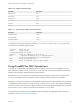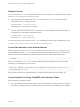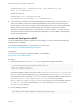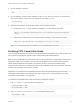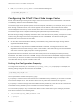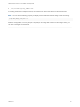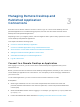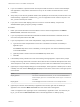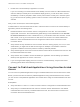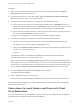Installation and Setup Guide
Table Of Contents
- VMware Horizon Client for Linux Installation and Setup Guide
- Contents
- VMware Horizon Client for Linux Installation and Setup Guide
- System Requirements and Installation
- System Requirements for Linux Client Systems
- System Requirements for Real-Time Audio-Video
- System Requirements for Multimedia Redirection (MMR)
- Requirements for Using Flash URL Redirection
- Requirements for Using Skype for Business with Horizon Client
- Requirements for the Session Collaboration Feature
- Smart Card Authentication Requirements
- Supported Desktop Operating Systems
- Preparing Connection Server for Horizon Client
- Installation Options
- Install or Upgrade Horizon Client for Linux from VMware Product Downloads
- Configure VMware Blast Options
- Horizon Client Data Collected by VMware
- Configuring Horizon Client for End Users
- Common Configuration Settings
- Using the Horizon Client Command-Line Interface and Configuration Files
- Using URIs to Configure Horizon Client
- Configuring Certificate Checking for End Users
- Configuring Advanced TLS/SSL Options
- Configuring Specific Keys and Key Combinations to Send to the Local System
- Using FreeRDP for RDP Connections
- Enabling FIPS Compatible Mode
- Configuring the PCoIP Client-Side Image Cache
- Managing Remote Desktop and Published Application Connections
- Using a Microsoft Windows Desktop or Application on a Linux System
- Feature Support Matrix for Linux
- Internationalization
- Keyboards and Monitors
- Connect USB Devices
- Using the Real-Time Audio-Video Feature for Webcams and Microphones
- Using the Session Collaboration Feature
- Using the Seamless Window Feature
- Saving Documents in a Published Application
- Set Printing Preferences for a Virtual Printer Feature on a Remote Desktop
- Copying and Pasting Text
- Troubleshooting Horizon Client
- Configuring USB Redirection on the Client
General Syntax
You can use the vmware-view command-line interface or some properties in configuration files to specify
options for xfreerdp, just as you can for rdesktop.
n
To specify that Horizon Client should run xfreerdp rather than rdesktop, use the appropriate
command-line option or configuration key.
Command-line option:
--rdpclient="xfreerdp"
Configuration key:
view.rdpClient="xfreerdp"
n
To specify options to forward to the xfreerdp program, use the appropriate command-line option or
configuration key, and specify the FreeRDP options.
Command-line option:
--xfreerdpOptions
Configuration key:
view.xfreerdpOptions
For more information about using the vmware-view command-line interface and configuration files, see
Using the Horizon Client Command-Line Interface and Configuration Files.
Syntax for Network Level Authentication
Many configuration options for the rdesktop program are the same as for the xfreerdp program. One
important difference is that xfreerdp supports network-level authentication (NLA). NLA is turned off by
default. You must use the following command-line option to turn on network-level authentication:
--enableNla
Also, you must add the /cert-ignore option so that the certificate verification process can succeed.
Following is an example of the correct syntax:
vmware-view --enableNla --rdpclient=xfreerdp --xfreerdpOptions="/p:password /cert-ignore /u:user-
name /d:domain-name /v:server"
If the password contains any special characters, escape the special characters (for example: \$).
Syntax Specific to Using FreeRDP with Horizon Client
Keep the following guidelines in mind:
n
You must escape special characters that you might normally place in quotation marks. For example,
the following command does not work because the special character $ in pa$$word is not escaped:
VMware Horizon Client for Linux Installation and Setup Guide
VMware, Inc. 52