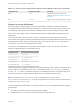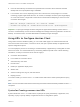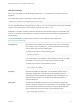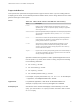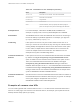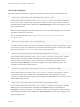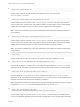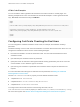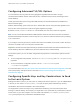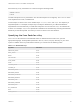Installation and Setup Guide
Table Of Contents
- VMware Horizon Client for Linux Installation and Setup Guide
- Contents
- VMware Horizon Client for Linux Installation and Setup Guide
- System Requirements and Installation
- System Requirements for Linux Client Systems
- System Requirements for Real-Time Audio-Video
- System Requirements for Multimedia Redirection (MMR)
- Requirements for Using Flash URL Redirection
- Requirements for Using Skype for Business with Horizon Client
- Requirements for the Session Collaboration Feature
- Smart Card Authentication Requirements
- Supported Desktop Operating Systems
- Preparing Connection Server for Horizon Client
- Installation Options
- Install or Upgrade Horizon Client for Linux from VMware Product Downloads
- Configure VMware Blast Options
- Horizon Client Data Collected by VMware
- Configuring Horizon Client for End Users
- Common Configuration Settings
- Using the Horizon Client Command-Line Interface and Configuration Files
- Using URIs to Configure Horizon Client
- Configuring Certificate Checking for End Users
- Configuring Advanced TLS/SSL Options
- Configuring Specific Keys and Key Combinations to Send to the Local System
- Using FreeRDP for RDP Connections
- Enabling FIPS Compatible Mode
- Configuring the PCoIP Client-Side Image Cache
- Managing Remote Desktop and Published Application Connections
- Using a Microsoft Windows Desktop or Application on a Linux System
- Feature Support Matrix for Linux
- Internationalization
- Keyboards and Monitors
- Connect USB Devices
- Using the Real-Time Audio-Video Feature for Webcams and Microphones
- Using the Session Collaboration Feature
- Using the Seamless Window Feature
- Saving Documents in a Published Application
- Set Printing Preferences for a Virtual Printer Feature on a Remote Desktop
- Copying and Pasting Text
- Troubleshooting Horizon Client
- Configuring USB Redirection on the Client
Place each key or key combination on a new line using the following format:
<modName>scanCode
scanCode
The first example is for a key combination. The second example is for a single key. The scanCode value
is the keyboard scan code, in hexadecimal.
In this example, modName is one of four modifier keys: ctrl, alt, shift, and super. The Super key is
keyboard-specific. For example, the Super key is usually the Windows key on a Microsoft Windows
keyboard but is the Command key on a Mac OS X keyboard. You can also use <any> as a wildcard for
modName. For example, <any>0x153 specifies all combinations of the Delete key, including the individual
Delete key for the US keyboard. The value you use for modName is not case-sensitive.
Specifying the Scan Code for a Key
The scanCode value must be in hexadecimal format. To determine which code to use, open the
appropriate language- and keyboard-specific file in the lib/vmware/xkeymap directory on your client
system. In addition to the key codes listed in that file, you can also use the following codes:
Table 2‑5. Multimedia Keys
Key Name Scan Code
PREVIOUS_TRACK 0x110
NEXT_TRACK 0x119
MUTE 0x120
CALCULATOR 0x121
PLAY_PAUSE 0x122
STOP 0x124
VOLUME_DOWN 0x12e
VOLUME_UP 0x130
BROWSER_HOME 0x132
BROWSER_SEARCH 0x165
BROWSER_FAVORITES 0x166
BROWSER_REFRESH 0x167
BROWSER_STOP 0x168
BROWSER_FORWARD 0x169
BROWSER_BACK 0x16A
MY_COMPUTER 0x16B
MAIL 0x16C
MEDIA_SELECT 0x16D
VMware Horizon Client for Linux Installation and Setup Guide
VMware, Inc. 50