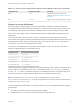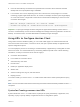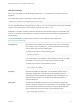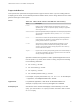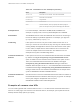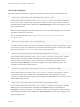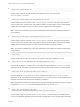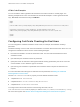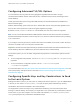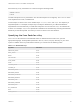Installation and Setup Guide
Table Of Contents
- VMware Horizon Client for Linux Installation and Setup Guide
- Contents
- VMware Horizon Client for Linux Installation and Setup Guide
- System Requirements and Installation
- System Requirements for Linux Client Systems
- System Requirements for Real-Time Audio-Video
- System Requirements for Multimedia Redirection (MMR)
- Requirements for Using Flash URL Redirection
- Requirements for Using Skype for Business with Horizon Client
- Requirements for the Session Collaboration Feature
- Smart Card Authentication Requirements
- Supported Desktop Operating Systems
- Preparing Connection Server for Horizon Client
- Installation Options
- Install or Upgrade Horizon Client for Linux from VMware Product Downloads
- Configure VMware Blast Options
- Horizon Client Data Collected by VMware
- Configuring Horizon Client for End Users
- Common Configuration Settings
- Using the Horizon Client Command-Line Interface and Configuration Files
- Using URIs to Configure Horizon Client
- Configuring Certificate Checking for End Users
- Configuring Advanced TLS/SSL Options
- Configuring Specific Keys and Key Combinations to Send to the Local System
- Using FreeRDP for RDP Connections
- Enabling FIPS Compatible Mode
- Configuring the PCoIP Client-Side Image Cache
- Managing Remote Desktop and Published Application Connections
- Using a Microsoft Windows Desktop or Application on a Linux System
- Feature Support Matrix for Linux
- Internationalization
- Keyboards and Monitors
- Connect USB Devices
- Using the Real-Time Audio-Video Feature for Webcams and Microphones
- Using the Session Collaboration Feature
- Using the Seamless Window Feature
- Saving Documents in a Published Application
- Set Printing Preferences for a Virtual Printer Feature on a Remote Desktop
- Copying and Pasting Text
- Troubleshooting Horizon Client
- Configuring USB Redirection on the Client
n
Users are automatically connected to the specified View Connection Server instance and View
desktop and are not prompted for login credentials.
n
If a connection error occurs, depending on the error code returned, a script might run or a kiosk
monitoring program might handle the error. As a result, for example, the client system might display
an out-of-order screen or might wait a certain amount of time before attempting to connect to View
Connection Server again.
./vmware-view --kioskLogin --nonInteractive --once --fullscreen --nomenubar
--serverURL="server.mycomany.com" --userName="CM-00:11:22:33:44:55:66:77" --password="mypassword"
Important If a pre-login message has been configured to appear before allowing Horizon Client to
connect to a View desktop, the user must acknowledge the message before being allowed to access the
desktop. To avoid this issue, use View Administrator to disable pre-login messages.
Using URIs to Configure Horizon Client
Using uniform resource identifiers (URIs), you can create a Web page or an email with links that end
users click to start Horizon Client, connect to a server, and open a specific desktop or application with
specific configuration options.
You can simplify the process of connecting to a remote desktop or application by creating Web or email
links for end users. You create these links by constructing URIs that provide some or all the following
information, so that your end users do not need to supply it:
n
Connection Server address
n
Port number for Connection Server
n
Active Directory user name
n
Domain name
n
Desktop or application display name
n
Window size
n
Actions including reset, log out, and start session
n
Display protocol
To construct a URI, you use the vmware-view URI scheme with Horizon Client specific path and query
parts.
Note You can use URIs to start Horizon Client only if the client software is already installed on client
computers.
Syntax for Creating vmware-view URIs
Syntax includes the vmware-view URI scheme, a path part to specify the desktop or application, and,
optionally, a query to specify desktop or application actions or configuration options.
VMware Horizon Client for Linux Installation and Setup Guide
VMware, Inc. 42