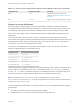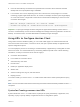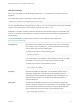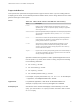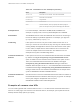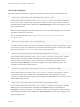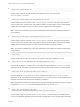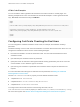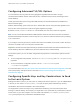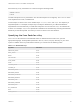Installation and Setup Guide
Table Of Contents
- VMware Horizon Client for Linux Installation and Setup Guide
- Contents
- VMware Horizon Client for Linux Installation and Setup Guide
- System Requirements and Installation
- System Requirements for Linux Client Systems
- System Requirements for Real-Time Audio-Video
- System Requirements for Multimedia Redirection (MMR)
- Requirements for Using Flash URL Redirection
- Requirements for Using Skype for Business with Horizon Client
- Requirements for the Session Collaboration Feature
- Smart Card Authentication Requirements
- Supported Desktop Operating Systems
- Preparing Connection Server for Horizon Client
- Installation Options
- Install or Upgrade Horizon Client for Linux from VMware Product Downloads
- Configure VMware Blast Options
- Horizon Client Data Collected by VMware
- Configuring Horizon Client for End Users
- Common Configuration Settings
- Using the Horizon Client Command-Line Interface and Configuration Files
- Using URIs to Configure Horizon Client
- Configuring Certificate Checking for End Users
- Configuring Advanced TLS/SSL Options
- Configuring Specific Keys and Key Combinations to Send to the Local System
- Using FreeRDP for RDP Connections
- Enabling FIPS Compatible Mode
- Configuring the PCoIP Client-Side Image Cache
- Managing Remote Desktop and Published Application Connections
- Using a Microsoft Windows Desktop or Application on a Linux System
- Feature Support Matrix for Linux
- Internationalization
- Keyboards and Monitors
- Connect USB Devices
- Using the Real-Time Audio-Video Feature for Webcams and Microphones
- Using the Session Collaboration Feature
- Using the Seamless Window Feature
- Saving Documents in a Published Application
- Set Printing Preferences for a Virtual Printer Feature on a Remote Desktop
- Copying and Pasting Text
- Troubleshooting Horizon Client
- Configuring USB Redirection on the Client
Table 2‑2. Horizon Client Command-Line Options and Configuration File Keys (Continued)
Configuration Key Command-Line Option Description
None
--usb=
Specifies which options to use for USB
redirection. See System Requirements for USB
Redirection.
None
--version
Displays version information about Horizon Client.
Example: Kiosk Mode Example
Kiosk users might include customers at airline check-in stations, students in classrooms or libraries,
medical personnel at medical data entry workstations, or customers at self-service points. Accounts are
associated with client devices rather than users because users do not need to log in to use the client
device or the View desktop. Users can still be required to provide authentication credentials for some
applications.
To set up kiosk mode, you must use the vdmadmin command-line interface on the View Connection
Server instance and perform several procedures documented in the chapter about kiosk mode in the View
Administration document. After you set up kiosk mode, you can use the vmware-view command on a
Linux client to connect to a View desktop in kiosk mode.
To connect to View desktops from Linux clients in kiosk mode, you must, at a minimum, include the
following configuration keys or command-line options.
Configuration Key Equivalent Command-line Options
view.kioskLogin --kioskLogin
view.nonInteractive
-q, --nonInteractive
view.fullScreen --fullscreen
view.noMenuBar --nomenubar
view.defaultBroker
-s, --serverURL=
Omitting any of these configuration settings is not supported for kiosk mode. If View Connection Server is
set up to require a non-default kiosk user name, you must also set the view.defaultUser property or
use the -u or --userName= command-line option. If a non-default user name is not required and you do
not specify a user name, Horizon Client can derive and use the default kiosk user name.
Note If you set the view.sslVerificationMode configuration key, be sure to set it in
the /etc/vmware/view-mandatory-config file. When the client runs in kiosk mode, the client does not
look in the view-preferences file.
The command shown in this example runs Horizon Client on a Linux client system and has the following
characteristics:
n
The user account name is based on the client's MAC address.
n
Horizon Client runs in full screen mode without a Horizon Client menu bar.
VMware Horizon Client for Linux Installation and Setup Guide
VMware, Inc. 41