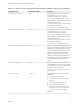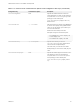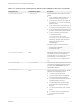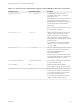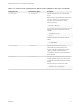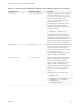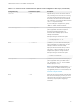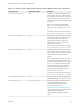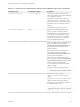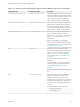Installation and Setup Guide
Table Of Contents
- VMware Horizon Client for Linux Installation and Setup Guide
- Contents
- VMware Horizon Client for Linux Installation and Setup Guide
- System Requirements and Installation
- System Requirements for Linux Client Systems
- System Requirements for Real-Time Audio-Video
- System Requirements for Multimedia Redirection (MMR)
- Requirements for Using Flash URL Redirection
- Requirements for Using Skype for Business with Horizon Client
- Requirements for the Session Collaboration Feature
- Smart Card Authentication Requirements
- Supported Desktop Operating Systems
- Preparing Connection Server for Horizon Client
- Installation Options
- Install or Upgrade Horizon Client for Linux from VMware Product Downloads
- Configure VMware Blast Options
- Horizon Client Data Collected by VMware
- Configuring Horizon Client for End Users
- Common Configuration Settings
- Using the Horizon Client Command-Line Interface and Configuration Files
- Using URIs to Configure Horizon Client
- Configuring Certificate Checking for End Users
- Configuring Advanced TLS/SSL Options
- Configuring Specific Keys and Key Combinations to Send to the Local System
- Using FreeRDP for RDP Connections
- Enabling FIPS Compatible Mode
- Configuring the PCoIP Client-Side Image Cache
- Managing Remote Desktop and Published Application Connections
- Using a Microsoft Windows Desktop or Application on a Linux System
- Feature Support Matrix for Linux
- Internationalization
- Keyboards and Monitors
- Connect USB Devices
- Using the Real-Time Audio-Video Feature for Webcams and Microphones
- Using the Session Collaboration Feature
- Using the Seamless Window Feature
- Saving Documents in a Published Application
- Set Printing Preferences for a Virtual Printer Feature on a Remote Desktop
- Copying and Pasting Text
- Troubleshooting Horizon Client
- Configuring USB Redirection on the Client
Table 2‑2. Horizon Client Command-Line Options and Configuration File Keys (Continued)
Configuration Key Command-Line Option Description
view.usbAutoConnectAtStartup —-usbAutoConnectAtStartUp=
Automatically redirects USB devices to a Horizon
desktop if the USB devices were inserted into the
host system before the desktop is connected. This
option does not apply to remote applications.
Specify "TRUE" or "FALSE". Default is "TRUE".
view.usbAutoConnectOnInsert -—usbAutoConnectOnInsert=
Automatically redirects USB devices to a Horizon
desktop when the USB devices are inserted into
the host system after the desktop is connected.
This option does not apply to remote applications.
Specify "TRUE" or "FALSE". Default is "TRUE".
view.xfreerdpOptions --xfreerdpOptions=
(Available if you use the Microsoft RDP display
protocol) Specifies command-line options to
forward to the xfreerdp program. For information
about xfreerdp options, see the xfreerdp
documentation.
Note To use FreeRDP, you must have the
correct version of FreeRDP installed, along with
any applicable patches. For more information, see
Install and Configure FreeRDP.
None
--enableNla
(Applies if you are using FreeRDP for RDP
connections) Enables network-level authentication
(NLA). You must use this option in conjunction
with the --ignore-certificate option. For
more information, see Using FreeRDP for RDP
Connections.
NLA is turned off by default if you are using
FreeRDP.
You must have the correct version of FreeRDP
installed, along with any applicable patches. For
more information, see Install and Configure
FreeRDP.
Note The rdesktop program does not support
NLA.
None
--printEnvironmentInfo
Displays information about the environment of a
client device, including its IP address, MAC
address, machine name, and domain name.
For kiosk mode, you can create an account for the
client based on the MAC address. To display the
MAC address, you must use this option with the
-s option.
Example of using the command-line option:
--printEnvironmentInfo
-s view.company.com
VMware Horizon Client for Linux Installation and Setup Guide
VMware, Inc. 40