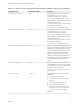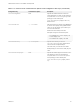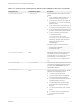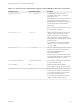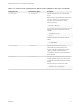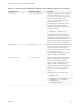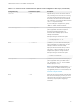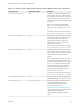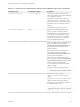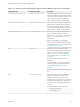Installation and Setup Guide
Table Of Contents
- VMware Horizon Client for Linux Installation and Setup Guide
- Contents
- VMware Horizon Client for Linux Installation and Setup Guide
- System Requirements and Installation
- System Requirements for Linux Client Systems
- System Requirements for Real-Time Audio-Video
- System Requirements for Multimedia Redirection (MMR)
- Requirements for Using Flash URL Redirection
- Requirements for Using Skype for Business with Horizon Client
- Requirements for the Session Collaboration Feature
- Smart Card Authentication Requirements
- Supported Desktop Operating Systems
- Preparing Connection Server for Horizon Client
- Installation Options
- Install or Upgrade Horizon Client for Linux from VMware Product Downloads
- Configure VMware Blast Options
- Horizon Client Data Collected by VMware
- Configuring Horizon Client for End Users
- Common Configuration Settings
- Using the Horizon Client Command-Line Interface and Configuration Files
- Using URIs to Configure Horizon Client
- Configuring Certificate Checking for End Users
- Configuring Advanced TLS/SSL Options
- Configuring Specific Keys and Key Combinations to Send to the Local System
- Using FreeRDP for RDP Connections
- Enabling FIPS Compatible Mode
- Configuring the PCoIP Client-Side Image Cache
- Managing Remote Desktop and Published Application Connections
- Using a Microsoft Windows Desktop or Application on a Linux System
- Feature Support Matrix for Linux
- Internationalization
- Keyboards and Monitors
- Connect USB Devices
- Using the Real-Time Audio-Video Feature for Webcams and Microphones
- Using the Session Collaboration Feature
- Using the Seamless Window Feature
- Saving Documents in a Published Application
- Set Printing Preferences for a Virtual Printer Feature on a Remote Desktop
- Copying and Pasting Text
- Troubleshooting Horizon Client
- Configuring USB Redirection on the Client
Table 2‑2. Horizon Client Command-Line Options and Configuration File Keys (Continued)
Configuration Key Command-Line Option Description
view.sslProtocolString --sslProtocolString=
Configures the cipher list to restrict the use of
certain cryptographic protocols before establishing
an encrypted SSL connection.
The supported protocols are SSLv3/SSLv3.0,
TLSv1.0/TLSv1, TLSv1.1, and TLSv1.2. The
cipher list consists of one or more protocol strings
separated by colons. The strings are not case-
sensitive.
The default is "TLSv1.0:TLSv1.1:TLSv1.2".
view.sslVerificationMode
None Sets the server certificate verification mode.
Specify "1" to reject connections when the
certificate fails any of the verification checks, "2"
to warn but allow connections that use a self-
signed certificate, or "3" to allow unverifiable
connections. If you specify "3" no verification
checks are performed. Default is "2".
view.UnauthenticatedAccessEnabled --unauthenticatedAccessEnabled
When set to "TRUE", the Unauthenticated Access
feature is enabled by default. The Log in
anonymously using Unauthenticated Access
setting is visible in the user interface and is
marked as selected.
When set to "FALSE", the Unauthenticated
Access feature is disabled. The Log in
anonymously using Unauthenticated Access
setting is hidden and deselected.
When set to "", the Unauthenticated Access
feature is disabled, and the Log in anonymously
using Unauthenticated Access setting is visible
from the user interface and deselected.
If you are setting the configuration key, specify
"TRUE" or "FALSE".
Examples for using the command-line option:
--unauthenticatedAccessEnabled="TRUE"
view.UnauthenticatedAccessAccount --unauthenticatedAccessAccount
Specifies the account to use when
unauthenticatedAccessEnabled is set to
"TRUE".
If the unauthenticatedAccessEnabled is set to
"FALSE", then this configuration is ignored.
Example for using the command-line option with
the anonymous1 user account:
--
unauthenticatedAccessAccount='anonymou
s1'
VMware Horizon Client for Linux Installation and Setup Guide
VMware, Inc. 39