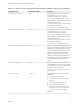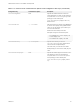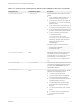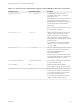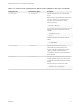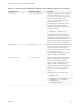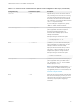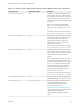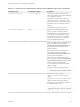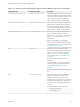Installation and Setup Guide
Table Of Contents
- VMware Horizon Client for Linux Installation and Setup Guide
- Contents
- VMware Horizon Client for Linux Installation and Setup Guide
- System Requirements and Installation
- System Requirements for Linux Client Systems
- System Requirements for Real-Time Audio-Video
- System Requirements for Multimedia Redirection (MMR)
- Requirements for Using Flash URL Redirection
- Requirements for Using Skype for Business with Horizon Client
- Requirements for the Session Collaboration Feature
- Smart Card Authentication Requirements
- Supported Desktop Operating Systems
- Preparing Connection Server for Horizon Client
- Installation Options
- Install or Upgrade Horizon Client for Linux from VMware Product Downloads
- Configure VMware Blast Options
- Horizon Client Data Collected by VMware
- Configuring Horizon Client for End Users
- Common Configuration Settings
- Using the Horizon Client Command-Line Interface and Configuration Files
- Using URIs to Configure Horizon Client
- Configuring Certificate Checking for End Users
- Configuring Advanced TLS/SSL Options
- Configuring Specific Keys and Key Combinations to Send to the Local System
- Using FreeRDP for RDP Connections
- Enabling FIPS Compatible Mode
- Configuring the PCoIP Client-Side Image Cache
- Managing Remote Desktop and Published Application Connections
- Using a Microsoft Windows Desktop or Application on a Linux System
- Feature Support Matrix for Linux
- Internationalization
- Keyboards and Monitors
- Connect USB Devices
- Using the Real-Time Audio-Video Feature for Webcams and Microphones
- Using the Session Collaboration Feature
- Using the Seamless Window Feature
- Saving Documents in a Published Application
- Set Printing Preferences for a Virtual Printer Feature on a Remote Desktop
- Copying and Pasting Text
- Troubleshooting Horizon Client
- Configuring USB Redirection on the Client
Table 2‑2. Horizon Client Command-Line Options and Configuration File Keys (Continued)
Configuration Key Command-Line Option Description
view.once --once
Specifies that you do not want Horizon Client to
retry connecting in the case of an error occurring.
You should usually specify this option if you use
kiosk mode, and use the exit code to handle the
error. Otherwise, you might find it difficult to kill the
vmware-view process remotely.
If you are setting the configuration key, specify
"TRUE" or "FALSE". Default is "FALSE".
view.rdesktopOptions --rdesktopOptions=
(Available if you use the Microsoft RDP display
protocol) Specifies command-line options to
forward to the rdesktop application. For
information about rdesktop options, see the
rdesktop documentation.
Example of using the command-line option:
--rdesktopOptions="-f -m"
None -r, --redirect= (Available if you use the Microsoft RDP display
protocol) Specifies a local device that you want
rdesktop to redirect to the View desktop.
Specify the device information that you want to
pass to the -r option of rdesktop. You can set
multiple device options in a single command.
Example of using the command-line option:
--redirect="sound:off"
view.rdpClient --rdpclient=
(Available if you use the Microsoft RDP display
protocol) Specifies which type of RDP client to
use. The default is rdesktop. To use FreeRDP
instead, specify xfreerdp.
Note To use FreeRDP, you must have the
correct version of FreeRDP installed, along with
any applicable patches. For more information, see
Install and Configure FreeRDP.
None
--save
Saves the user name and domain name that were
last used to successfully log in so that you do not
need to enter the user name or domain name the
next time you are prompted to supply login
credentials.
VMware Horizon Client for Linux Installation and Setup Guide
VMware, Inc. 37