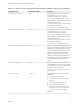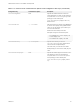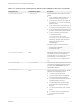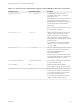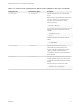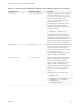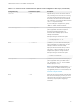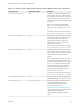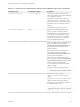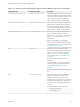Installation and Setup Guide
Table Of Contents
- VMware Horizon Client for Linux Installation and Setup Guide
- Contents
- VMware Horizon Client for Linux Installation and Setup Guide
- System Requirements and Installation
- System Requirements for Linux Client Systems
- System Requirements for Real-Time Audio-Video
- System Requirements for Multimedia Redirection (MMR)
- Requirements for Using Flash URL Redirection
- Requirements for Using Skype for Business with Horizon Client
- Requirements for the Session Collaboration Feature
- Smart Card Authentication Requirements
- Supported Desktop Operating Systems
- Preparing Connection Server for Horizon Client
- Installation Options
- Install or Upgrade Horizon Client for Linux from VMware Product Downloads
- Configure VMware Blast Options
- Horizon Client Data Collected by VMware
- Configuring Horizon Client for End Users
- Common Configuration Settings
- Using the Horizon Client Command-Line Interface and Configuration Files
- Using URIs to Configure Horizon Client
- Configuring Certificate Checking for End Users
- Configuring Advanced TLS/SSL Options
- Configuring Specific Keys and Key Combinations to Send to the Local System
- Using FreeRDP for RDP Connections
- Enabling FIPS Compatible Mode
- Configuring the PCoIP Client-Side Image Cache
- Managing Remote Desktop and Published Application Connections
- Using a Microsoft Windows Desktop or Application on a Linux System
- Feature Support Matrix for Linux
- Internationalization
- Keyboards and Monitors
- Connect USB Devices
- Using the Real-Time Audio-Video Feature for Webcams and Microphones
- Using the Session Collaboration Feature
- Using the Seamless Window Feature
- Saving Documents in a Published Application
- Set Printing Preferences for a Virtual Printer Feature on a Remote Desktop
- Copying and Pasting Text
- Troubleshooting Horizon Client
- Configuring USB Redirection on the Client
Table 2‑2. Horizon Client Command-Line Options and Configuration File Keys (Continued)
Configuration Key Command-Line Option Description
view.monitors
--monitors= numbered list Allows you to specify which adjacent monitors to
use for Horizon Client. Use --allmonitors (or
view.allMonitors) to specify that you want to
use full screen on all monitors, and use
--monitors=numbered list to specify which
subset of the monitors to use.
Example of using the command-line option to
specify the first and second monitors in a
configuration where 3 monitors are set next to
each other horizontally:
--allmonitors --monitors="1,2" `
To help distinguish which physical monitor is
associated with a monitor icon in the client UI, a
rectangle is displayed at the top left corner of the
physical monitor you had specified to use. The
rectangle has the corresponding color and number
that is used in the icon for the chosen monitor.
view.noMenuBar --nomenubar
Suppresses the Horizon Client menu bar when the
client is in full screen mode, so that users cannot
access menu options to log off of, reset, or
disconnect from a View desktop. Use this option
when configuring kiosk mode.
If you are setting the configuration key, specify
"TRUE" or "FALSE". Default is "FALSE".
view.nonInteractive
-q, --nonInteractive Hides unnecessary UI steps from end users by
skipping the screens that are specified in the
command line or configuration properties.
If you are setting the configuration key, specify
"TRUE" or "FALSE". Default is "FALSE".
Setting this property to "TRUE" is the equivalent of
setting the view.autoConnectBroker and
view.autoConnectDesktop properties to
"TRUE".
Example of using the command-line option:
--nonInteractive
--
serverURL="https://view.company.com"
--userName="user1" --password="-"
--domainName="xyz"
--desktopName="Windows 7"
VMware Horizon Client for Linux Installation and Setup Guide
VMware, Inc. 36