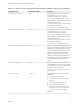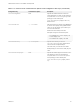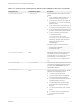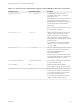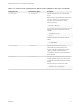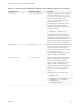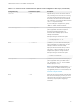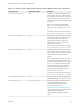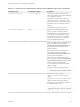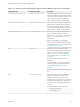Installation and Setup Guide
Table Of Contents
- VMware Horizon Client for Linux Installation and Setup Guide
- Contents
- VMware Horizon Client for Linux Installation and Setup Guide
- System Requirements and Installation
- System Requirements for Linux Client Systems
- System Requirements for Real-Time Audio-Video
- System Requirements for Multimedia Redirection (MMR)
- Requirements for Using Flash URL Redirection
- Requirements for Using Skype for Business with Horizon Client
- Requirements for the Session Collaboration Feature
- Smart Card Authentication Requirements
- Supported Desktop Operating Systems
- Preparing Connection Server for Horizon Client
- Installation Options
- Install or Upgrade Horizon Client for Linux from VMware Product Downloads
- Configure VMware Blast Options
- Horizon Client Data Collected by VMware
- Configuring Horizon Client for End Users
- Common Configuration Settings
- Using the Horizon Client Command-Line Interface and Configuration Files
- Using URIs to Configure Horizon Client
- Configuring Certificate Checking for End Users
- Configuring Advanced TLS/SSL Options
- Configuring Specific Keys and Key Combinations to Send to the Local System
- Using FreeRDP for RDP Connections
- Enabling FIPS Compatible Mode
- Configuring the PCoIP Client-Side Image Cache
- Managing Remote Desktop and Published Application Connections
- Using a Microsoft Windows Desktop or Application on a Linux System
- Feature Support Matrix for Linux
- Internationalization
- Keyboards and Monitors
- Connect USB Devices
- Using the Real-Time Audio-Video Feature for Webcams and Microphones
- Using the Session Collaboration Feature
- Using the Seamless Window Feature
- Saving Documents in a Published Application
- Set Printing Preferences for a Virtual Printer Feature on a Remote Desktop
- Copying and Pasting Text
- Troubleshooting Horizon Client
- Configuring USB Redirection on the Client
Table 2‑2. Horizon Client Command-Line Options and Configuration File Keys (Continued)
Configuration Key Command-Line Option Description
view.autoConnectBroker
None Automatically connects to the last View server
used unless the view.defaultBroker
configuration property is set or unless the
--serverURL= command-line option is used.
Specify "TRUE" or "FALSE". Default is "FALSE".
Setting this property and the
view.autoConnectDesktop property to "TRUE"
is the equivalent of setting the
view.nonInteractive property to "TRUE".
view.autoConnectDesktop
None Automatically connects to the last View desktop
used unless the view.defaultDesktop
configuration property is set or unless the
--desktopName= command-line option is used.
Specify "TRUE" or "FALSE". Default is "FALSE".
Setting this property and the
view.autoConnectBroker property to "TRUE" is
the equivalent of setting the
view.nonInteractive property to "TRUE".
view.autoDisconnectEmptyAppSession
None When set to "TRUE" (the default), if the application
session becomes empty because the user quits all
applications, a message is displayed to the end
user. This message prompts the user to choose
between disconnecting the empty session or
keeping the empty session running. If set to
"FALSE", the session is closed according to the
timeout setting used in View Administrator, which
by default would be to disconnect after one
minute.
view.defaultAppHeight
None Specifies the default height of the window for
remote applications, in pixels. Use this property in
conjunction with view.defaultAppWidth when
specifying a custom desktop size
(view.defaultAppSize property is set to "5").
Default is "480".
view.defaultAppSize --appSize=
Sets the default size of the window for remote
applications:
n
To use all monitors, specify "1".
n
To use full screen mode on one monitor,
specify "2".
n
To use a large window, specify "3".
n
To use a small window, specify "4".
n
To set a custom size, specify "5"and then
also set the view.defaultAppWidth and
view.defaultAppHeight properties.
Default is "1".
VMware Horizon Client for Linux Installation and Setup Guide
VMware, Inc. 31