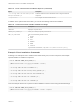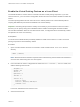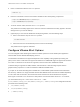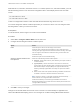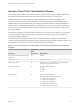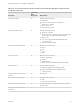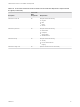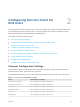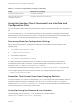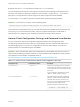Installation and Setup Guide
Table Of Contents
- VMware Horizon Client for Linux Installation and Setup Guide
- Contents
- VMware Horizon Client for Linux Installation and Setup Guide
- System Requirements and Installation
- System Requirements for Linux Client Systems
- System Requirements for Real-Time Audio-Video
- System Requirements for Multimedia Redirection (MMR)
- Requirements for Using Flash URL Redirection
- Requirements for Using Skype for Business with Horizon Client
- Requirements for the Session Collaboration Feature
- Smart Card Authentication Requirements
- Supported Desktop Operating Systems
- Preparing Connection Server for Horizon Client
- Installation Options
- Install or Upgrade Horizon Client for Linux from VMware Product Downloads
- Configure VMware Blast Options
- Horizon Client Data Collected by VMware
- Configuring Horizon Client for End Users
- Common Configuration Settings
- Using the Horizon Client Command-Line Interface and Configuration Files
- Using URIs to Configure Horizon Client
- Configuring Certificate Checking for End Users
- Configuring Advanced TLS/SSL Options
- Configuring Specific Keys and Key Combinations to Send to the Local System
- Using FreeRDP for RDP Connections
- Enabling FIPS Compatible Mode
- Configuring the PCoIP Client-Side Image Cache
- Managing Remote Desktop and Published Application Connections
- Using a Microsoft Windows Desktop or Application on a Linux System
- Feature Support Matrix for Linux
- Internationalization
- Keyboards and Monitors
- Connect USB Devices
- Using the Real-Time Audio-Video Feature for Webcams and Microphones
- Using the Session Collaboration Feature
- Using the Seamless Window Feature
- Saving Documents in a Published Application
- Set Printing Preferences for a Virtual Printer Feature on a Remote Desktop
- Copying and Pasting Text
- Troubleshooting Horizon Client
- Configuring USB Redirection on the Client
Table 2‑1. Common Configuration Settings (Continued)
Setting Mechanisms for Configuring
Configuring certificate checking Configuration File Property
Configuring SSL protocols and
cryptographic algorithms
Configuration File Property, Command Line
Using the Horizon Client Command-Line Interface and
Configuration Files
You can configure Horizon Client using command-line options or equivalent properties in a configuration
file.
You can use the vmware-view command-line interface or set properties in configuration files to define
default values your users see in Horizon Client or to suppress some dialog boxes from prompting users
for information. You can also specify settings that you do not want users to change.
Processing Order for Configuration Settings
When Horizon Client starts up, configuration settings are processed from various locations in the
following order:
1
/etc/vmware/view-default-config
2
~/.vmware/view-preferences
3 Command-line arguments
4
/etc/vmware/view-mandatory-config
If a setting is defined in multiple locations, the value that is used is the value from the last file or
command-line option read. For example, to specify settings that override users' preferences, set
properties in the /etc/vmware/view-mandatory-config file.
To set default values that users can change, use the /etc/vmware/view-default-config file. After
users change a setting, when they exit Horizon Client, any changed settings are saved in the
~/.vmware/view-preferences file.
Properties That Prevent Users from Changing Defaults
For many properties, you can set a corresponding view.allow property that controls whether users are
allowed to change the setting. For example, if you set the view.allowDefaultBroker property to
"FALSE" in the /etc/vmware/view-mandatory-config file, users will not be able to change the name
of the server when they connect using Horizon Client.
Syntax for Using the Command-Line Interface
Use the following form of the vmware-view command from a terminal window.
vmware-view [command-line-option [argument]] ...
VMware Horizon Client for Linux Installation and Setup Guide
VMware, Inc. 29