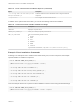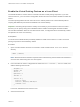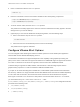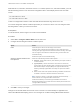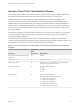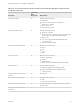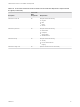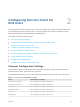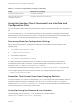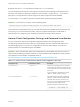Installation and Setup Guide
Table Of Contents
- VMware Horizon Client for Linux Installation and Setup Guide
- Contents
- VMware Horizon Client for Linux Installation and Setup Guide
- System Requirements and Installation
- System Requirements for Linux Client Systems
- System Requirements for Real-Time Audio-Video
- System Requirements for Multimedia Redirection (MMR)
- Requirements for Using Flash URL Redirection
- Requirements for Using Skype for Business with Horizon Client
- Requirements for the Session Collaboration Feature
- Smart Card Authentication Requirements
- Supported Desktop Operating Systems
- Preparing Connection Server for Horizon Client
- Installation Options
- Install or Upgrade Horizon Client for Linux from VMware Product Downloads
- Configure VMware Blast Options
- Horizon Client Data Collected by VMware
- Configuring Horizon Client for End Users
- Common Configuration Settings
- Using the Horizon Client Command-Line Interface and Configuration Files
- Using URIs to Configure Horizon Client
- Configuring Certificate Checking for End Users
- Configuring Advanced TLS/SSL Options
- Configuring Specific Keys and Key Combinations to Send to the Local System
- Using FreeRDP for RDP Connections
- Enabling FIPS Compatible Mode
- Configuring the PCoIP Client-Side Image Cache
- Managing Remote Desktop and Published Application Connections
- Using a Microsoft Windows Desktop or Application on a Linux System
- Feature Support Matrix for Linux
- Internationalization
- Keyboards and Monitors
- Connect USB Devices
- Using the Real-Time Audio-Video Feature for Webcams and Microphones
- Using the Session Collaboration Feature
- Using the Seamless Window Feature
- Saving Documents in a Published Application
- Set Printing Preferences for a Virtual Printer Feature on a Remote Desktop
- Copying and Pasting Text
- Troubleshooting Horizon Client
- Configuring USB Redirection on the Client
With Red Hat 7.2, Intel GPU, Intel driver version 1.2 or earlier, OpenGL 3.2, and H.264 enabled, you must
add the following entries to one of the three configuration files to avoid display issues such as a black
screen.
mks.enableGLRenderer=FALSE
mks.enableGLBasicRenderer=TRUE
H.264 is not supported on SLED 11 SP4 with Intel GPU because the xorg version is too old.
You cannot change the network condition option after you connect to a server. You can configure H.264
decoding before or after you connect to a server.
Prerequisites
To use this feature, Horizon Agent 7.0 or later must be installed.
Procedure
1 Select File > Configure VMware Blast from the menu bar.
2 Configure the decoding and network condition options.
Option Action
H.264 Select this option to allow H.264 decoding in Horizon Client.
When this option is selected (the default setting), Horizon Client uses H.264
decoding if the agent supports H.264 software or hardware encoding. If the agent
does not support H.264 software or hardware encoding, Horizon Client uses
JPG/PNG decoding.
Deselect this option to use JPG/PNG decoding.
Select your network condition for the
best experience
Select one of the following network condition options:
n
Excellent - Horizon Client uses only TCP networking. This option is ideal for
a LAN environment.
n
Typical (default) - Horizon Client works in mixed mode. In mixed mode,
Horizon Client uses TCP networking when connecting to the server and uses
Blast Extreme Adaptive Transport (BEAT) if the agent and Blast Security
Gateway (if enabled) support BEAT connectivity. This option is the default
setting.
n
Poor - Horizon Client uses only BEAT networking if the BEAT Tunnel Server
is enabled on the server, otherwise it switches to mixed mode.
Note In Horizon 7 version 7.1 and earlier, Connection Server and Security
Server instances do not support the BEAT Tunnel Server.
Unified Access Gateway 2.9 and later supports the BEAT Tunnel Server.
Blast Security Gateway for Connection Server and Security Server instances do
not support BEAT networking.
3 Click OK to save your changes.
Changes for H.264 take effect the next time a user connects to a remote desktop or application and
selects the VMware Blast display protocol. Your changes do not affect existing VMware Blast sessions.
VMware Horizon Client for Linux Installation and Setup Guide
VMware, Inc. 24