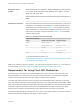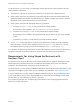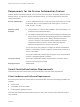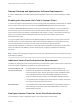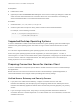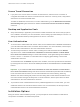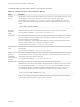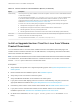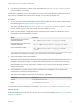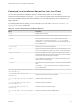Installation and Setup Guide
Table Of Contents
- VMware Horizon Client for Linux Installation and Setup Guide
- Contents
- VMware Horizon Client for Linux Installation and Setup Guide
- System Requirements and Installation
- System Requirements for Linux Client Systems
- System Requirements for Real-Time Audio-Video
- System Requirements for Multimedia Redirection (MMR)
- Requirements for Using Flash URL Redirection
- Requirements for Using Skype for Business with Horizon Client
- Requirements for the Session Collaboration Feature
- Smart Card Authentication Requirements
- Supported Desktop Operating Systems
- Preparing Connection Server for Horizon Client
- Installation Options
- Install or Upgrade Horizon Client for Linux from VMware Product Downloads
- Configure VMware Blast Options
- Horizon Client Data Collected by VMware
- Configuring Horizon Client for End Users
- Common Configuration Settings
- Using the Horizon Client Command-Line Interface and Configuration Files
- Using URIs to Configure Horizon Client
- Configuring Certificate Checking for End Users
- Configuring Advanced TLS/SSL Options
- Configuring Specific Keys and Key Combinations to Send to the Local System
- Using FreeRDP for RDP Connections
- Enabling FIPS Compatible Mode
- Configuring the PCoIP Client-Side Image Cache
- Managing Remote Desktop and Published Application Connections
- Using a Microsoft Windows Desktop or Application on a Linux System
- Feature Support Matrix for Linux
- Internationalization
- Keyboards and Monitors
- Connect USB Devices
- Using the Real-Time Audio-Video Feature for Webcams and Microphones
- Using the Session Collaboration Feature
- Using the Seamless Window Feature
- Saving Documents in a Published Application
- Set Printing Preferences for a Virtual Printer Feature on a Remote Desktop
- Copying and Pasting Text
- Troubleshooting Horizon Client
- Configuring USB Redirection on the Client
Command-Line Installation Options for the Linux Client
You can use command-line installation options to install Horizon Client on a Linux system.
Install Horizon Client silently by using the --console option along with other command-line options and
environment variable settings. With silent installation, you can efficiently deploy View components in a
large enterprise.
The following table lists the options you can use when you run the VMware-Horizon-Client-x.x.x-
yyyyyyy.arch.bundle installer file.
Table 1‑3. Linux Command-Line Installation Options
Option Description
--help
Displays usage information.
--console
Enables you to use the command-line installer in a Terminal window.
--custom
Shows all installation questions, even if default answers have been
scripted, such as, for example, by using the --set-setting options.
The default is --regular, which means show only questions that do not
have a default answer.
--eulas-agreed
Agrees to the end user license agreement.
--gtk
Opens the GUI-based VMware installer, which is the default option. If the
GUI cannot be displayed or loaded for any reason, console mode is used.
--ignore-errors or -I Allows the installation to continue even if there is an error in one of the
installer scripts. Because the section that has an error does not complete,
the component might not be properly configured.
--regular
Shows installation questions that have not been answered before or are
required. This is the default option.
--required
Shows the license agreement prompt only and then proceeds to install the
client.
The default is --regular, which means show only questions that do not
have a default answer.
--set-setting vmware-horizon-smartcard
smartcardEnable yes
Installs the smart card component.
--set-setting vmware-horizon-rtav
rtavEnable yes
Installs the Real-Time Audio-Video component.
--set-setting vmware-horizon-usb usbEnable
yes
Installs the USB redirection feature.
--set-setting vmware-horizon-virtual-
printing tpEnable yes
Installs the virtual printing feature.
--set-setting vmware-horizon-tsdr
tsdrEnable yes
Installs the client drive redirection feature.
--set-setting vmware-horizon-mmr mmrEnable
yes
Installs the multimedia redirection (MMR) feature.
VMware Horizon Client for Linux Installation and Setup Guide
VMware, Inc. 20