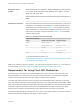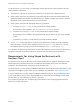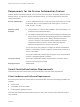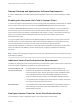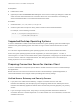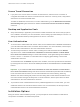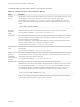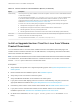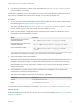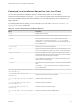Installation and Setup Guide
Table Of Contents
- VMware Horizon Client for Linux Installation and Setup Guide
- Contents
- VMware Horizon Client for Linux Installation and Setup Guide
- System Requirements and Installation
- System Requirements for Linux Client Systems
- System Requirements for Real-Time Audio-Video
- System Requirements for Multimedia Redirection (MMR)
- Requirements for Using Flash URL Redirection
- Requirements for Using Skype for Business with Horizon Client
- Requirements for the Session Collaboration Feature
- Smart Card Authentication Requirements
- Supported Desktop Operating Systems
- Preparing Connection Server for Horizon Client
- Installation Options
- Install or Upgrade Horizon Client for Linux from VMware Product Downloads
- Configure VMware Blast Options
- Horizon Client Data Collected by VMware
- Configuring Horizon Client for End Users
- Common Configuration Settings
- Using the Horizon Client Command-Line Interface and Configuration Files
- Using URIs to Configure Horizon Client
- Configuring Certificate Checking for End Users
- Configuring Advanced TLS/SSL Options
- Configuring Specific Keys and Key Combinations to Send to the Local System
- Using FreeRDP for RDP Connections
- Enabling FIPS Compatible Mode
- Configuring the PCoIP Client-Side Image Cache
- Managing Remote Desktop and Published Application Connections
- Using a Microsoft Windows Desktop or Application on a Linux System
- Feature Support Matrix for Linux
- Internationalization
- Keyboards and Monitors
- Connect USB Devices
- Using the Real-Time Audio-Video Feature for Webcams and Microphones
- Using the Session Collaboration Feature
- Using the Seamless Window Feature
- Saving Documents in a Published Application
- Set Printing Preferences for a Virtual Printer Feature on a Remote Desktop
- Copying and Pasting Text
- Troubleshooting Horizon Client
- Configuring USB Redirection on the Client
Table 1‑2. Horizon Client for Linux Installation Options (Continued)
Option Description
Virtual Printing Lets users print to any printer available on their client computers. Users do not have to install additional drivers
on their remote desktops.
The component files are installed in /usr/lib/vmware/view/virtualPrinting/. After you install the client,
if you allow the installer to register and start installed services after the installation, you do not need to
configure this feature manually. Otherwise, you can configure and enable this feature by following the
instructions in Enable the Virtual Printing Feature on a Linux Client.
In Horizon 6.0.2 and later, virtual printing is supported on the following remote desktops and applications:
n
Desktops that are deployed on single-user machines.
n
Desktops that are deployed on RDS hosts, where the RDS hosts are virtual machines.
n
Remote applications, which are provided by RDS hosts.
n
Remote applications that are launched from Horizon Client inside remote desktops (nested sessions).
Client Drive
Redirection
Lets users share folders and drives on the client computer with remote desktops and applications. Drives can
include mounted drives and USB storage devices.
The component files are installed in /usr/lib/vmware/view/vdpService/.
Install or Upgrade Horizon Client for Linux from VMware
Product Downloads
You can download and run a Horizon Client installer bundle from the VMware Downloads page. This
installer contains modules for features such as USB redirection, virtual printing, Real-Time Audio-Video,
smart card, and client drive redirection.
Note On most Linux distributions, the Horizon Client installer bundle launches a GUI wizard. On SUSE
Linux distributions, the bundle installer launches a command-line wizard. You can also run the installer
with the --console option to launch the command-line wizard.
Prerequisites
n
Verify that the client system runs a supported operating system. See System Requirements for Linux
Client Systems.
n
Become familiar with the installation options. See Installation Options.
n
Verify that you have root access on the host system.
n
Verify that VMware Workstation is not installed on the client system.
n
If you plan to use the RDP display protocol to connect to a View desktop, verify that you have the
appropriate RDP client installed. See System Requirements for Linux Client Systems.
n
Uninstall any earlier version of the Horizon Client software. See Uninstall Horizon Client for Linux.
n
If you plan to use the command-line installer, become familiar with the Linux command-line
installation options. See Command-Line Installation Options for the Linux Client.
n
On SUSE Linux distributions, run sudo zypper install python-curses to install the curses
library.
VMware Horizon Client for Linux Installation and Setup Guide
VMware, Inc. 18